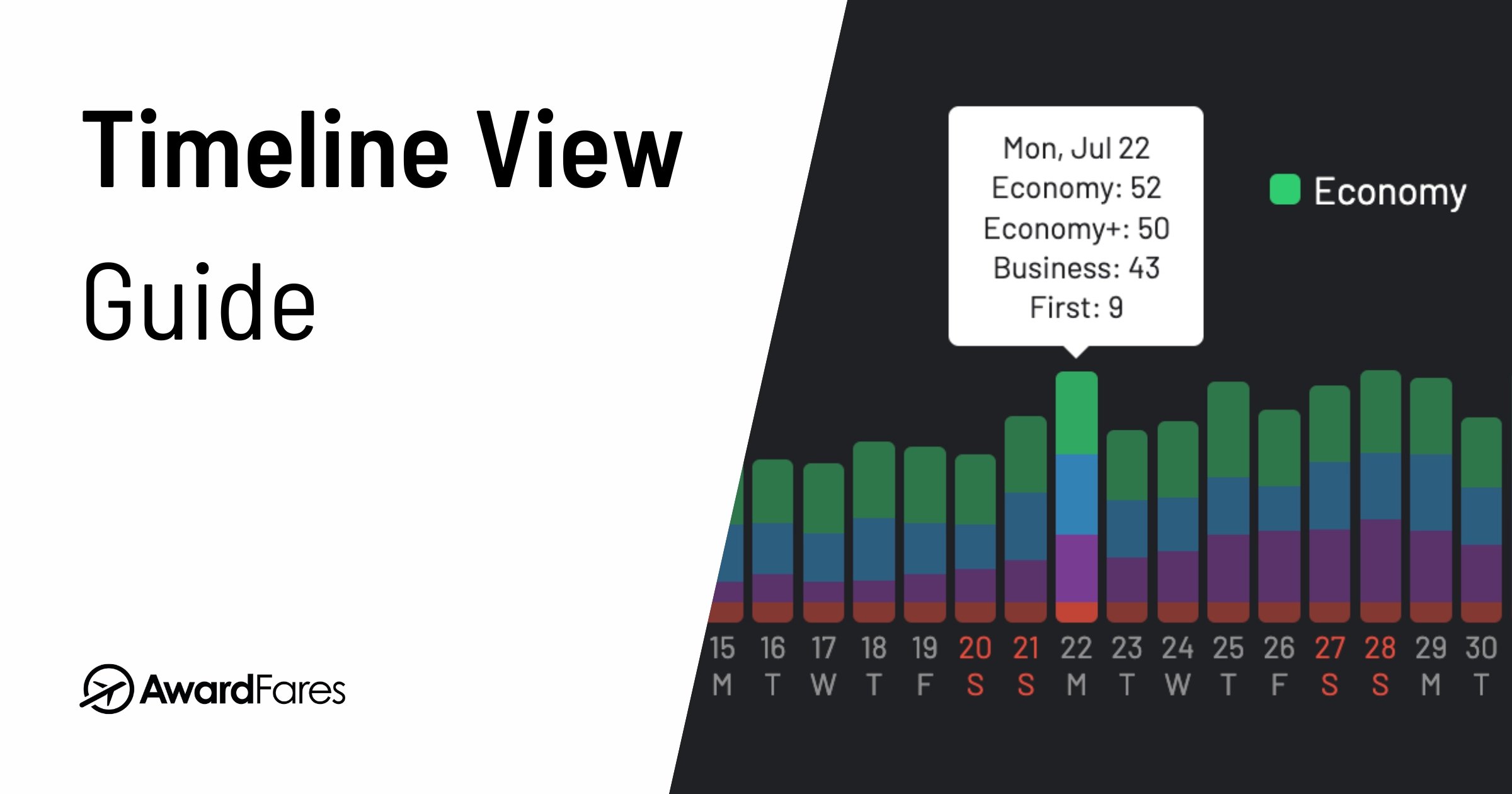Finding that perfect award flight can feel like searching for a needle in a haystack. Dates, availability, and programs all need to align. At AwardFares, we’re dedicated to simplifying this hunt. One of our most powerful, yet sometimes misunderstood, features is the Timeline View.
Many new users get excited by the prospect of seeing availability across a whole month, but there’s a crucial detail to understand: to get the very latest, real-time data, you need to refresh the Timeline View one day (or a selection of days) at a time. In this guide, we walk you through exactly how to use the Timeline View effectively.
What is the Timeline View?
The Timeline View is a visual tool within AwardFares that displays award seat availability across a range of dates – typically a week, month or more at a glance. It’s designed to help you quickly identify potential travel dates without having to search day-by-day manually initially.
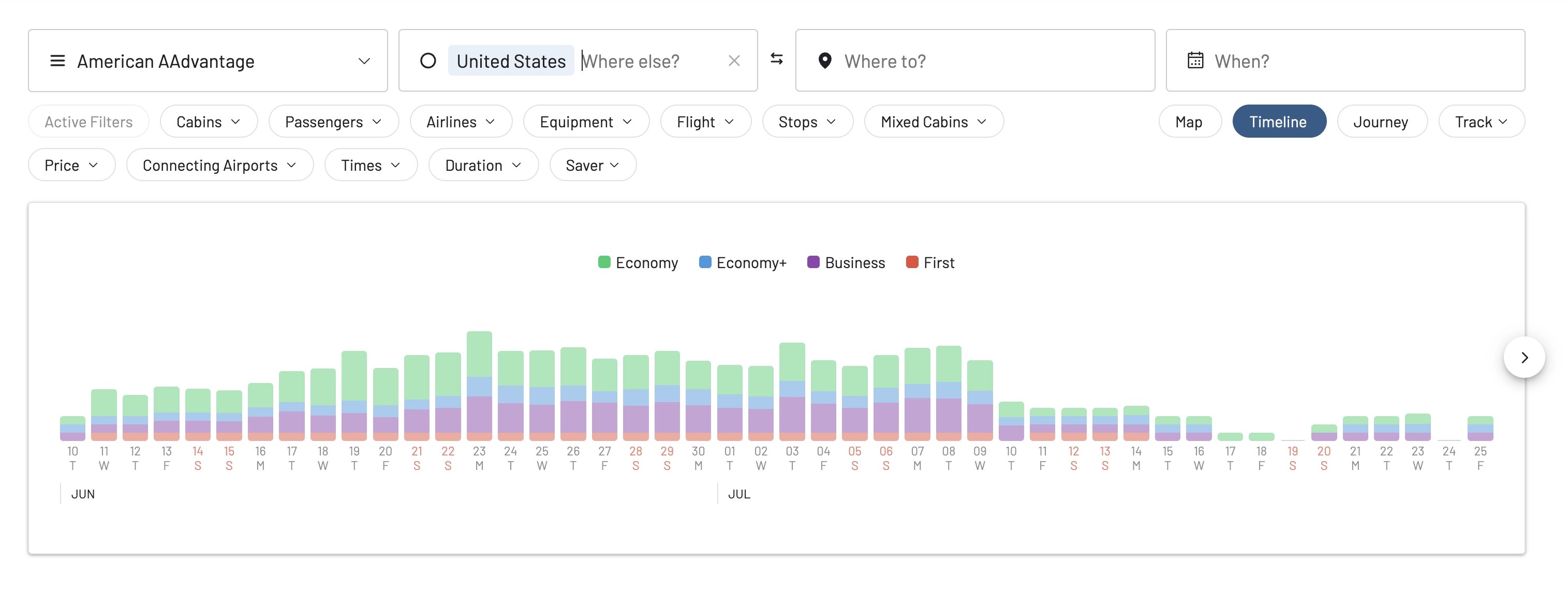
Each day on the timeline is represented by a bar, and the height/color of the bar gives you an at-a-glance indication of seat availability, often broken down by cabin class (Economy, Premium Economy, Business, First).
Key thing to remember: When you first load the Timeline View for a route, it often displays recently cached data – that is, availability seen by other users or previous searches. This is great for a quick overview, but for the absolute latest information, you’ll need to trigger a fresh search for specific dates.
The Golden Rule: Refresh for Real-Time Data!
This is the most critical concept to grasp for mastering the Timeline View:
- Initial View = Cached Snapshot: The Timeline provides a quick look based on recent data.
- Refresh Icon = Live Search: To get current, real-time availability for a specific day, you must click the small search/refresh icon (🔍) located typically above or below that day’s bar in the Timeline.
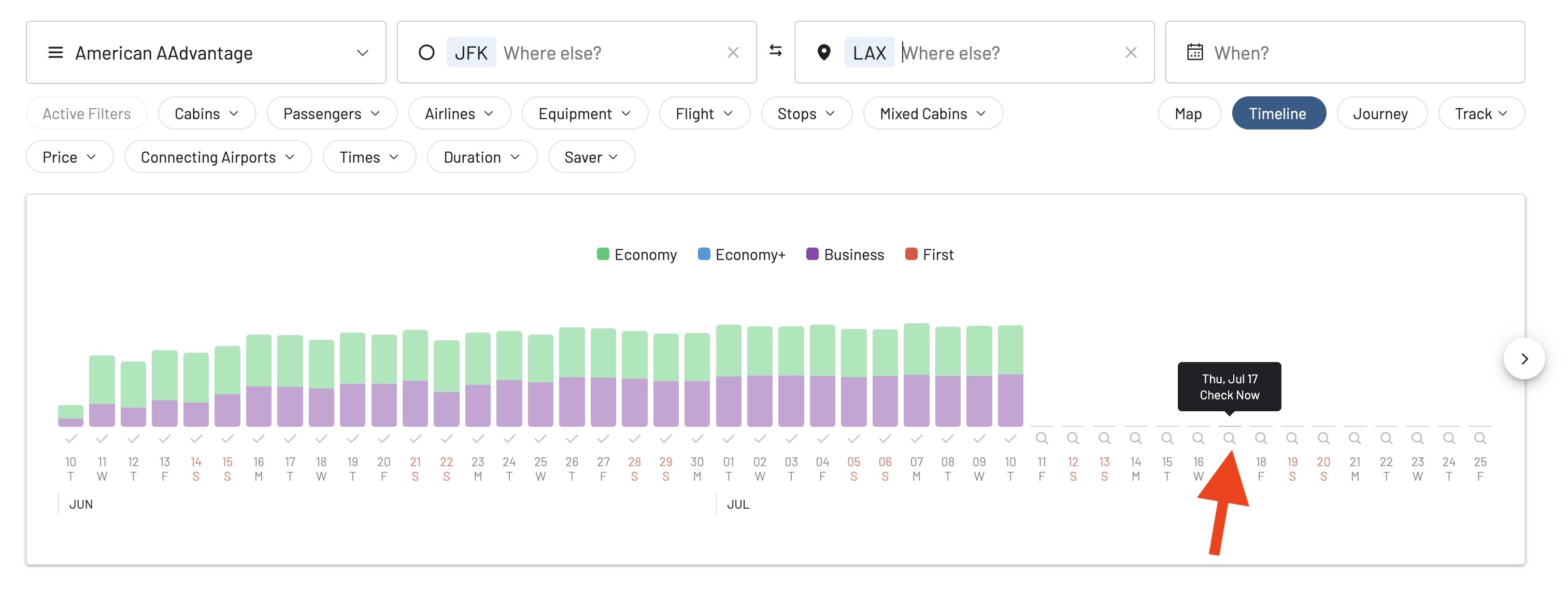
Without refreshing, you might be looking at availability that has since changed. Airlines constantly update their award inventory, so a live search is crucial before making booking decisions.
How to Use the Timeline View: Step-by-Step
Let’s break down how to effectively use this feature:
1. Set Up Your Initial Search
- Go to the AwardFares search page.
- Select your desired Loyalty Program(s).
- Enter your Origin and Destination. You can use specific airport codes or broader metro areas (e.g., NYC, LON).
- Initially, you might leave the date field blank or select a general month to bring up the Timeline.

2. Activate the Timeline View
If not already visible, toggle the Timeline View on. The button is on the top-right corner, among the filter buttons.
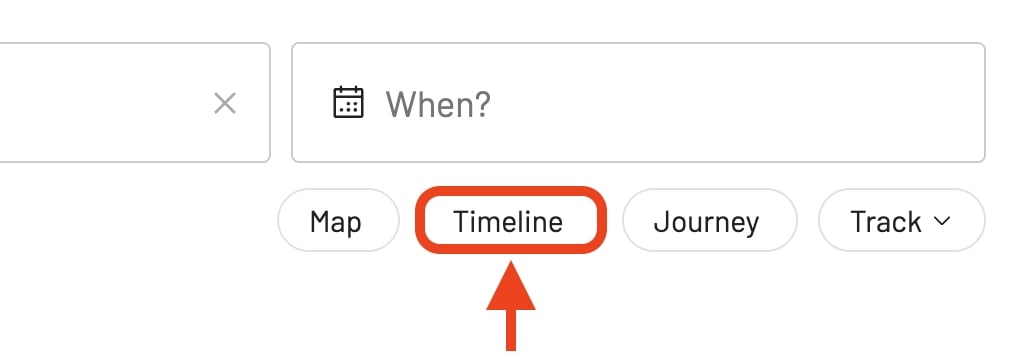
You’ll see bars for each day. As mentioned in our in-app tours, each bar represents the total number of available award seats on a given day, with colors indicating availability by cabin class. This detailed color breakdown by cabin class is a premium feature.
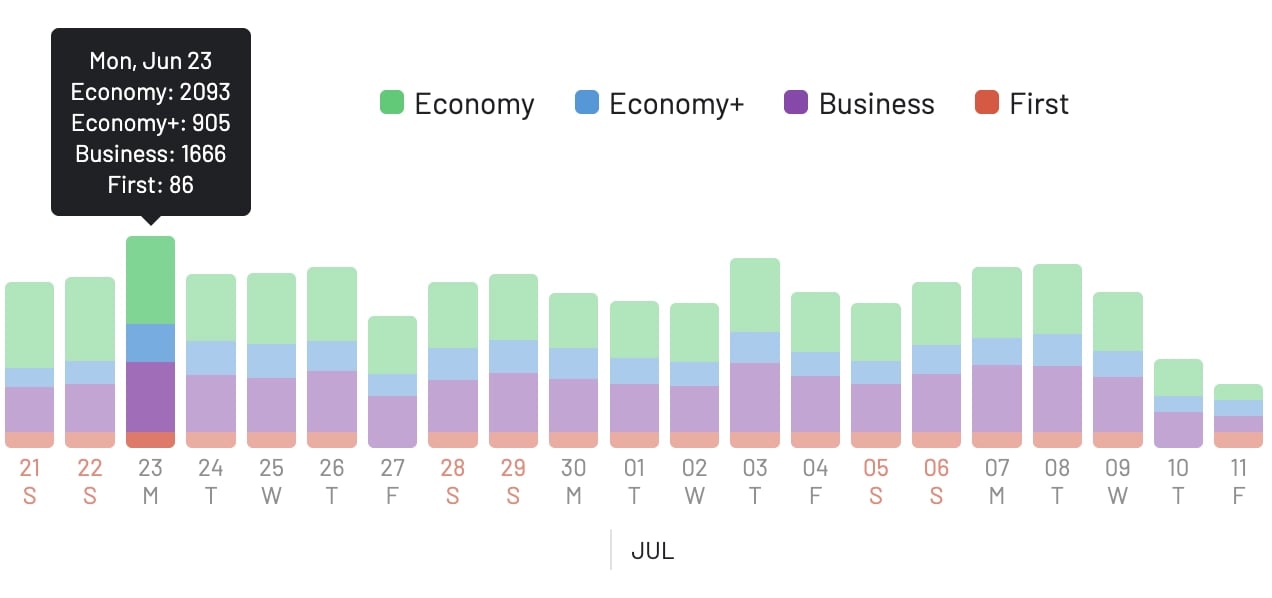
3. The Crucial Step: Refreshing Specific Days
Identify days that look promising based on the initial cached view or your preferred travel window. Hover over or tap near a specific date on the Timeline. You will see a search/refresh icon (🔍).
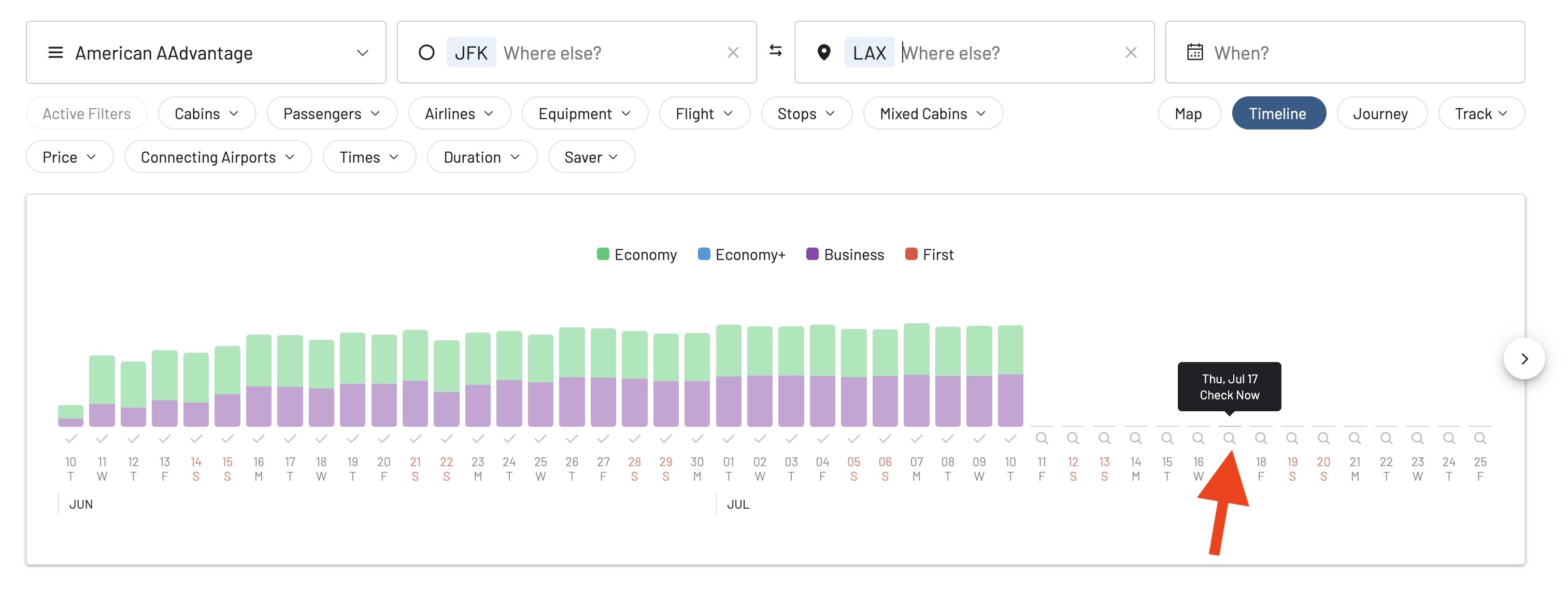
Click this icon. AwardFares will now perform a live search for award availability for that specific date.
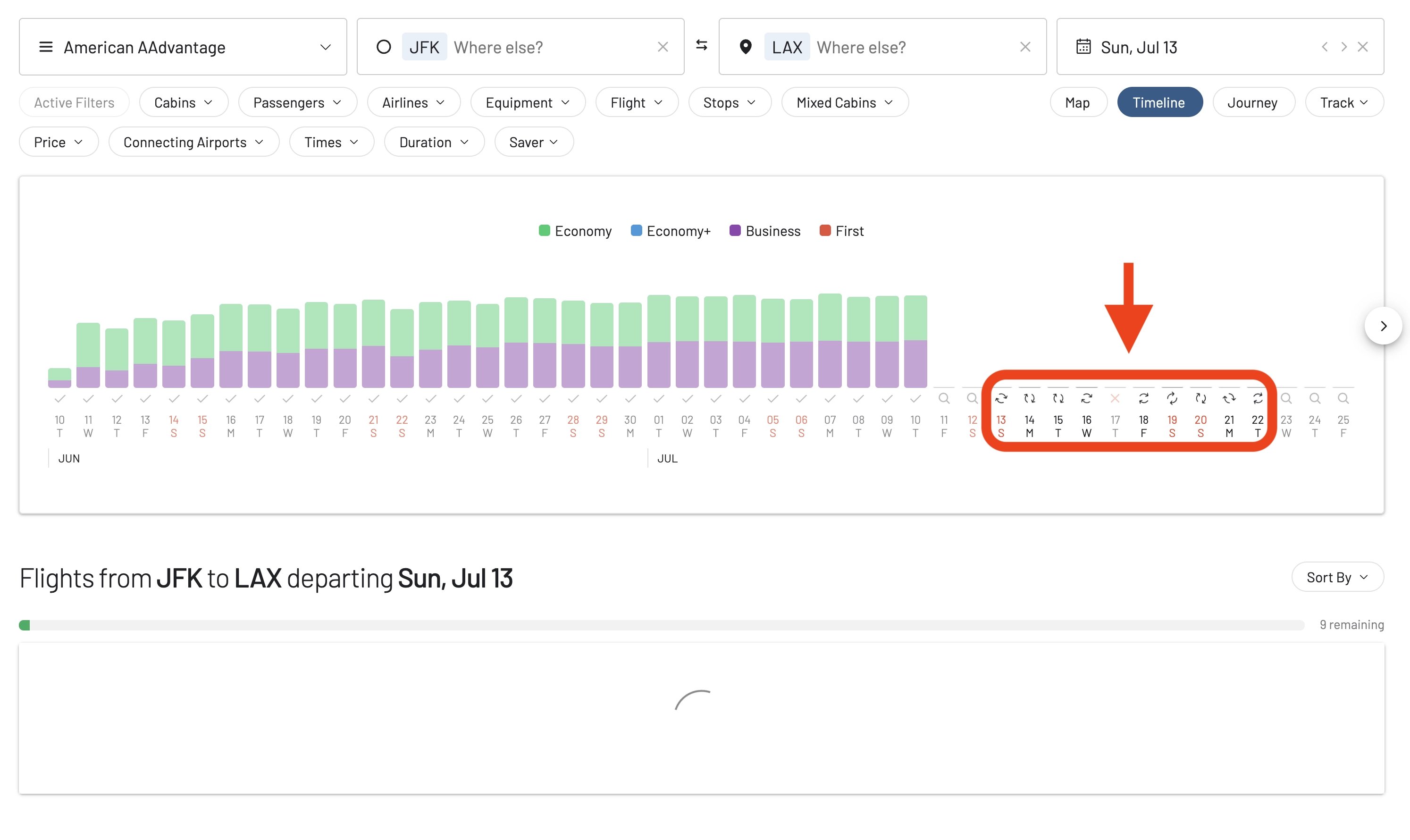
The bar for that day will update with the latest data. Any corresponding flight results below the Timeline will also refresh.
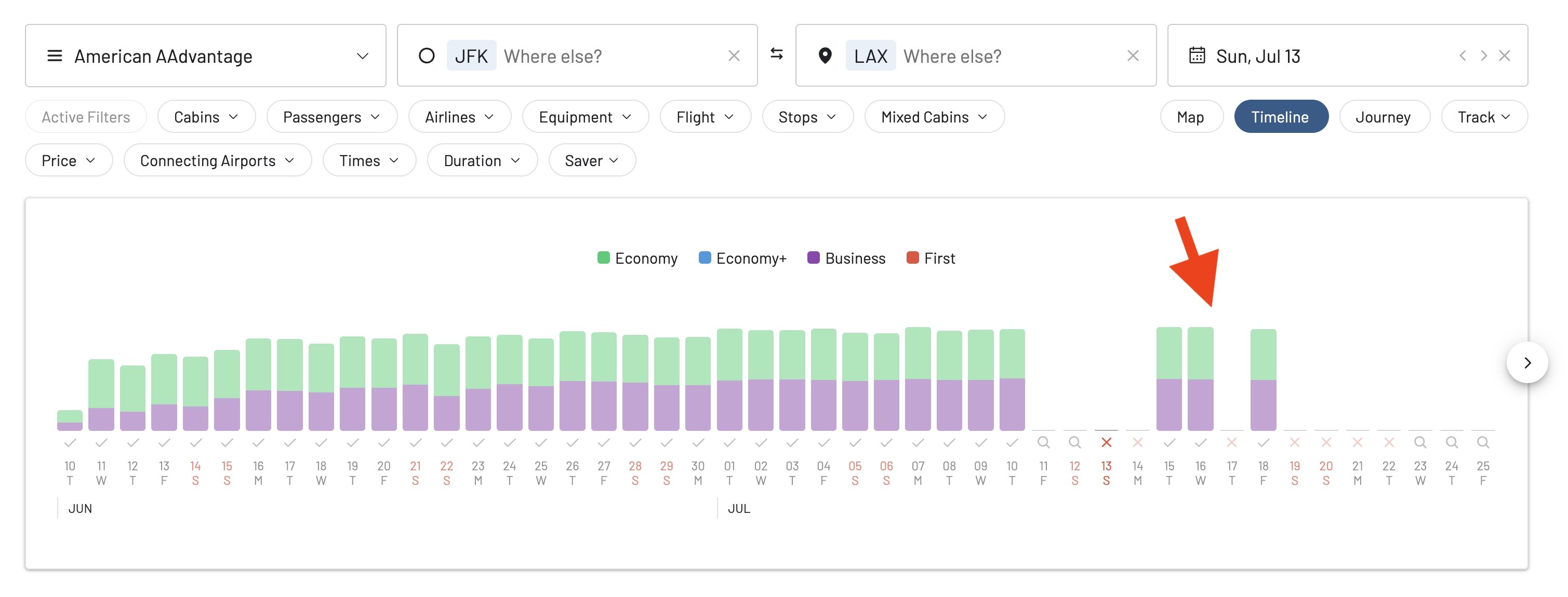
Pro Tip for Gold & Diamond Members: As highlighted in our user onboarding, “You can search multiple days at the same time, at a maximum of 7 at a time for Gold, and 30 for Diamond.” This allows you to refresh a batch of days simultaneously by selecting them and then initiating the search.
4. View Detailed Results
Once a day is refreshed and shows availability, click on the day’s bar (or check the flight list below) to see the detailed flight options, including airlines, times, stops, and mileage costs.
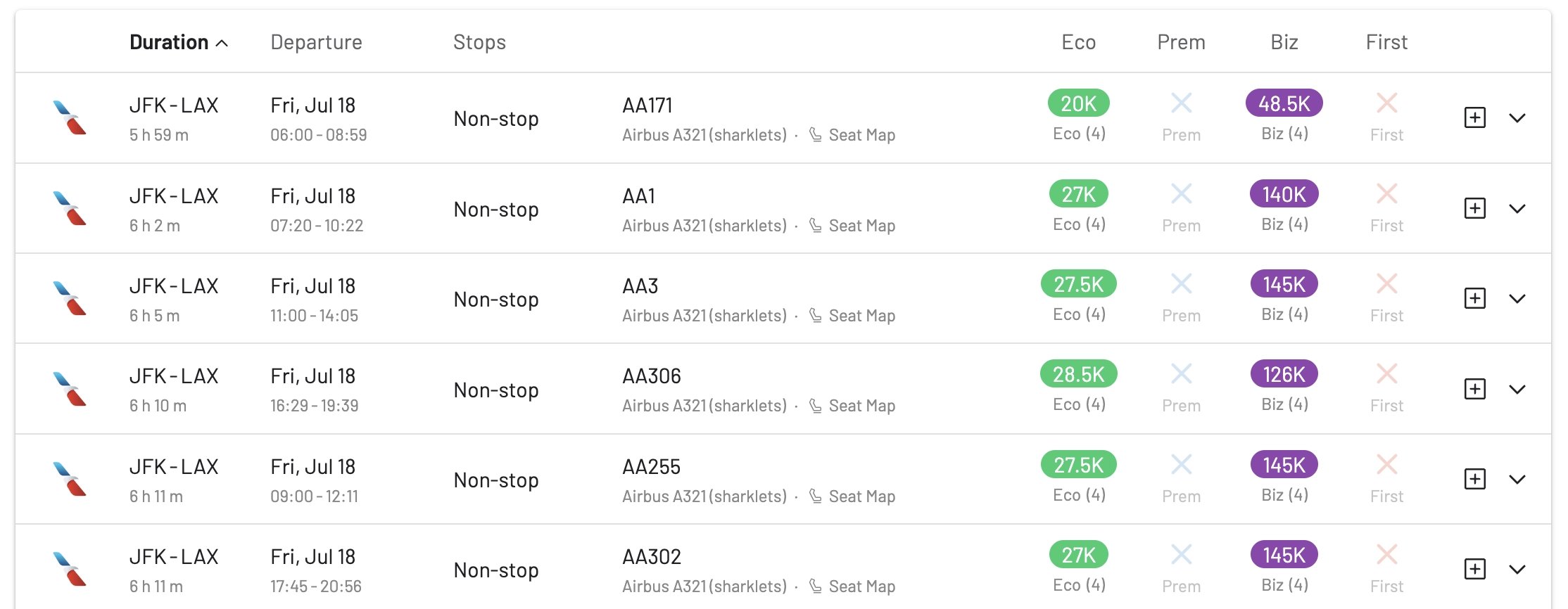
From here, you can expand flight details to see taxes, fees, and even access seat maps (a premium feature).
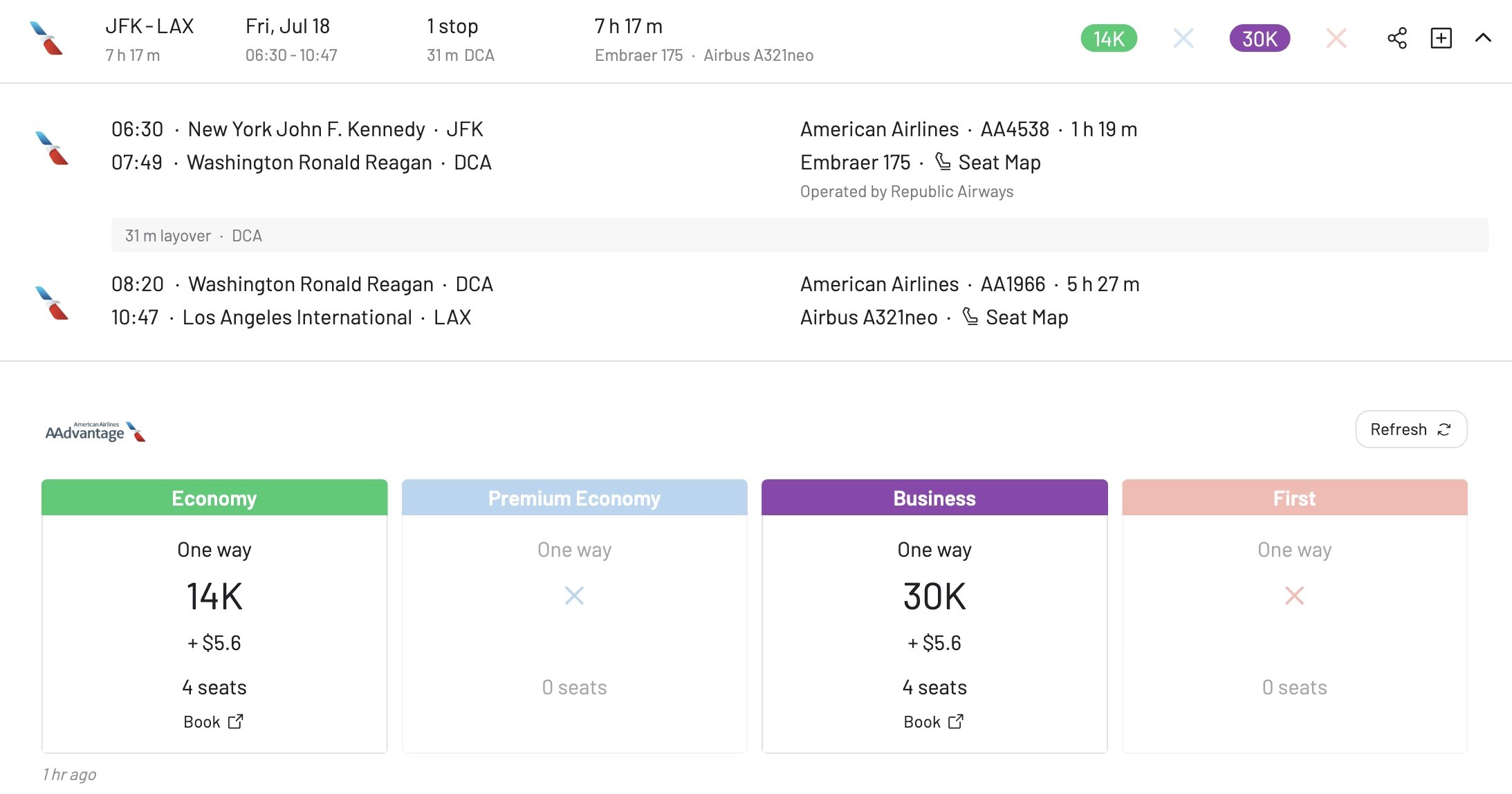
5. Navigate and Explore
Use the navigation arrows on the Timeline to move to different weeks or months. Remember to refresh individual days in new date ranges as you explore!
Interactive Timeline Explainer
To help you visualize how refreshing works, try our mini-explainer below. This simulates how the Timeline View updates when you request live data for a specific day.
Hover over a day and click the 🔍 icon to simulate refreshing award availability.
(Note: The mini-tool above is a simplified illustration. The actual Timeline is more dynamic and integrated with live search results.)
Tips for Maximizing the Timeline View
- Start Broad, Then Narrow: Use the Timeline initially with flexible dates (e.g., a whole month) for a route to spot general patterns of availability in the cached data.
- Strategic Refreshing: Don’t just randomly refresh. Focus your live searches on:
- Dates that show some cached availability.
- Your ideal travel window.
- Dates around known holidays or events if you’re checking speculatively.
- Combine with Filters: After refreshing a day and getting live results, use AwardFares filters (cabin class, number of stops, specific airlines) to hone in on what you need.
- Pair with Alerts: For dates further out or if you don’t find immediate availability, set up an AwardFares Alert. The Timeline can help you identify which dates to set alerts for. You’ll even see a bell icon on the Timeline for dates where you have an active alert!
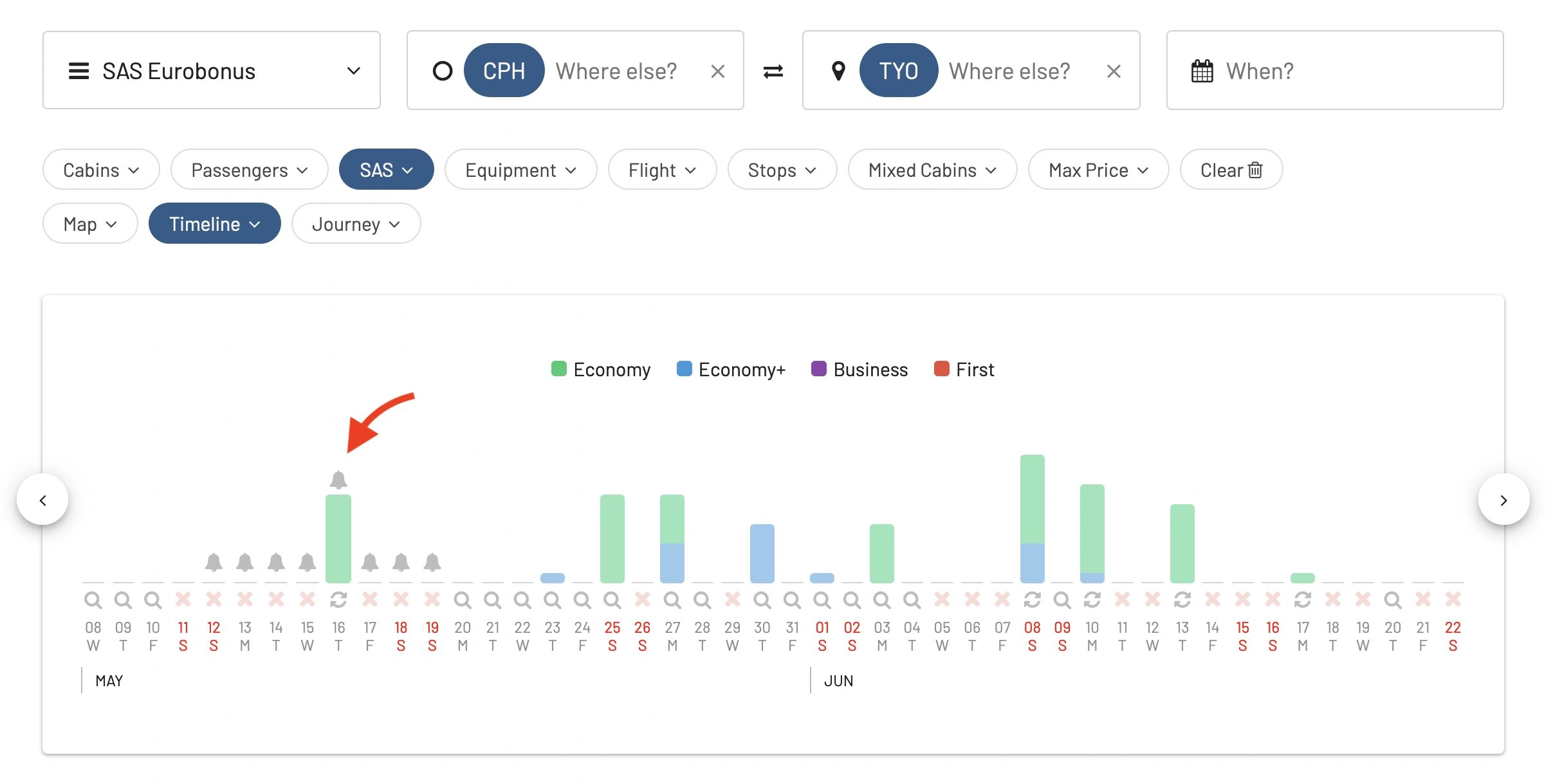
FAQ
Why do I need to refresh each day on the Timeline?
The initial Timeline view often shows cached (recently seen) data for speed and a quick overview. Award flight availability changes constantly. Refreshing a specific day triggers a live search to fetch the absolute latest seat counts and prices from the airline systems for that day.
What do the different colors on the Timeline bars mean?
The colors on the bars typically represent availability in different cabin classes (e.g., green for Economy, blue for Business, purple for First). The exact color scheme can be seen in the legend within the AwardFares tool. This detailed breakdown is a premium feature.
How far in advance can I see the Timeline?
The Timeline generally displays data for up to 11-12 months in advance, aligning with how far out most airlines release award seats.
Is the data on the Timeline always live?
No. It’s live only for the days you have actively refreshed during your current session by clicking the search/refresh icon (🔍) for those days. Otherwise, it’s recently cached data.
How many days can I refresh at once?
This depends on your AwardFares subscription.
_ Free/Basic users: Typically explore cached data; live refreshes are a premium feature.
_ Gold members: Can refresh up to 7 days simultaneously. * Diamond members: Can refresh up to 30 days simultaneously.
This allows premium users to efficiently update a whole week or month’s worth of data with a few clicks.
What if I refresh a day and still see no seats?
This means that, at the moment of your live search, the airline(s) did not have award availability for your selected program(s) and route on that specific day and cabin criteria. Availability can open up later, so consider setting an alert!
Become an Award Travel Pro with AwardFares
You can try AwardFares for free to get a feel for the Timeline View. To unlock its full potential, including live refreshes for multiple days and detailed cabin breakdowns, consider our Gold and Diamond tiers. These plans also give you access to other premium features like unlimited daily searches, advanced alerts, seat maps, and much more!
Don’t forget to sign up for our monthly newsletter to stay updated on the latest features, pro tips, and award travel news.
Related Articles
Make sure to also check these posts out
 Aeromexico Rewards
Aeromexico Rewards Air Canada Aeroplan
Air Canada Aeroplan
 Air France / KLM Flying Blue
Air France / KLM Flying Blue Alaska MileagePlan
Alaska MileagePlan American Airlines AAdvantage
American Airlines AAdvantage Azul Fidelidade
Azul Fidelidade Delta SkyMiles
Delta SkyMiles Etihad Guest
Etihad Guest GOL Smiles
GOL Smiles Jetblue TrueBlue
Jetblue TrueBlue SAS EuroBonus
SAS EuroBonus Turkish Miles&Smiles
Turkish Miles&Smiles United MileagePlus
United MileagePlus Virgin Atlantic Flying Club
Virgin Atlantic Flying Club Virgin Australia Velocity
Virgin Australia Velocity