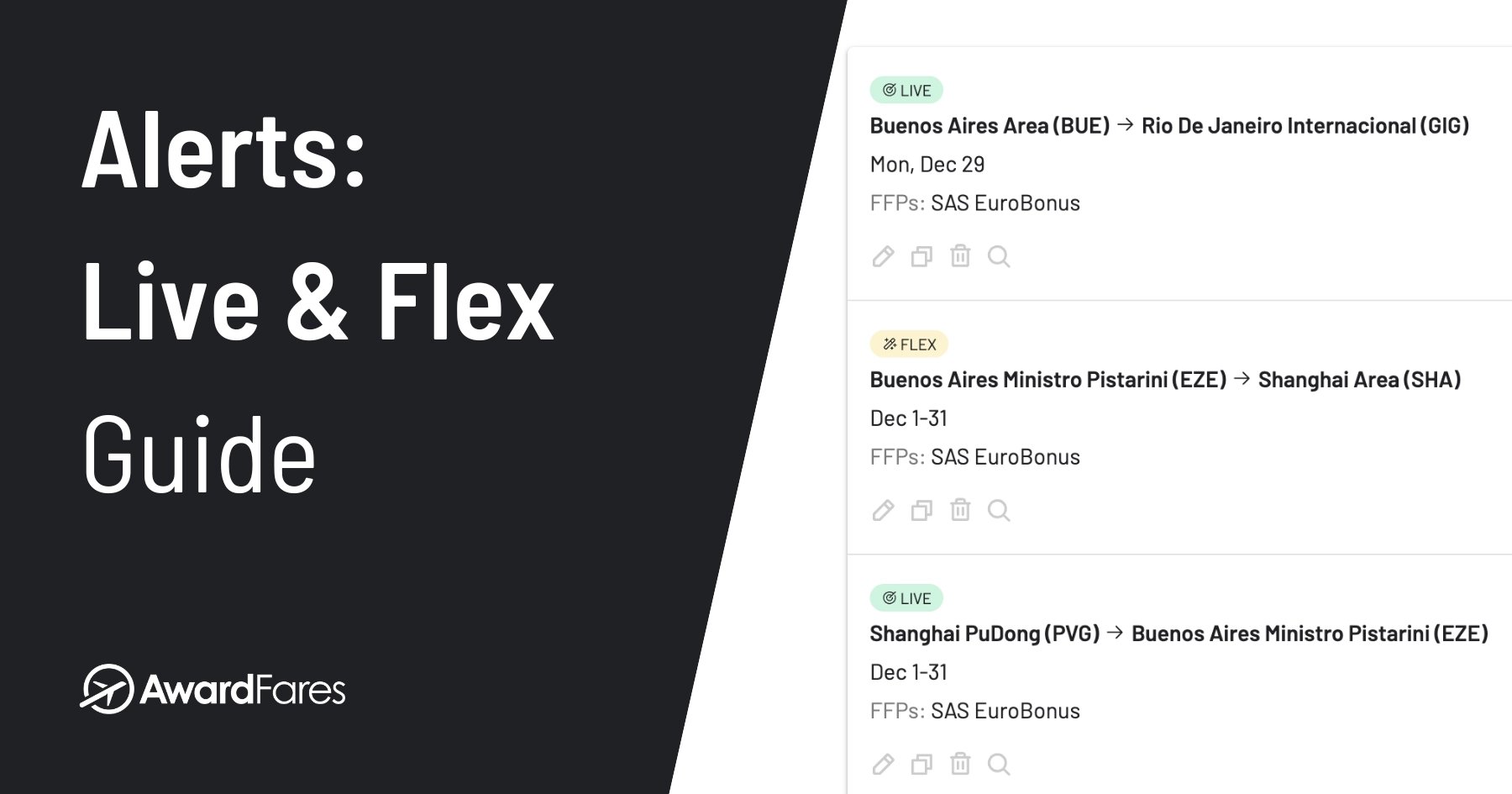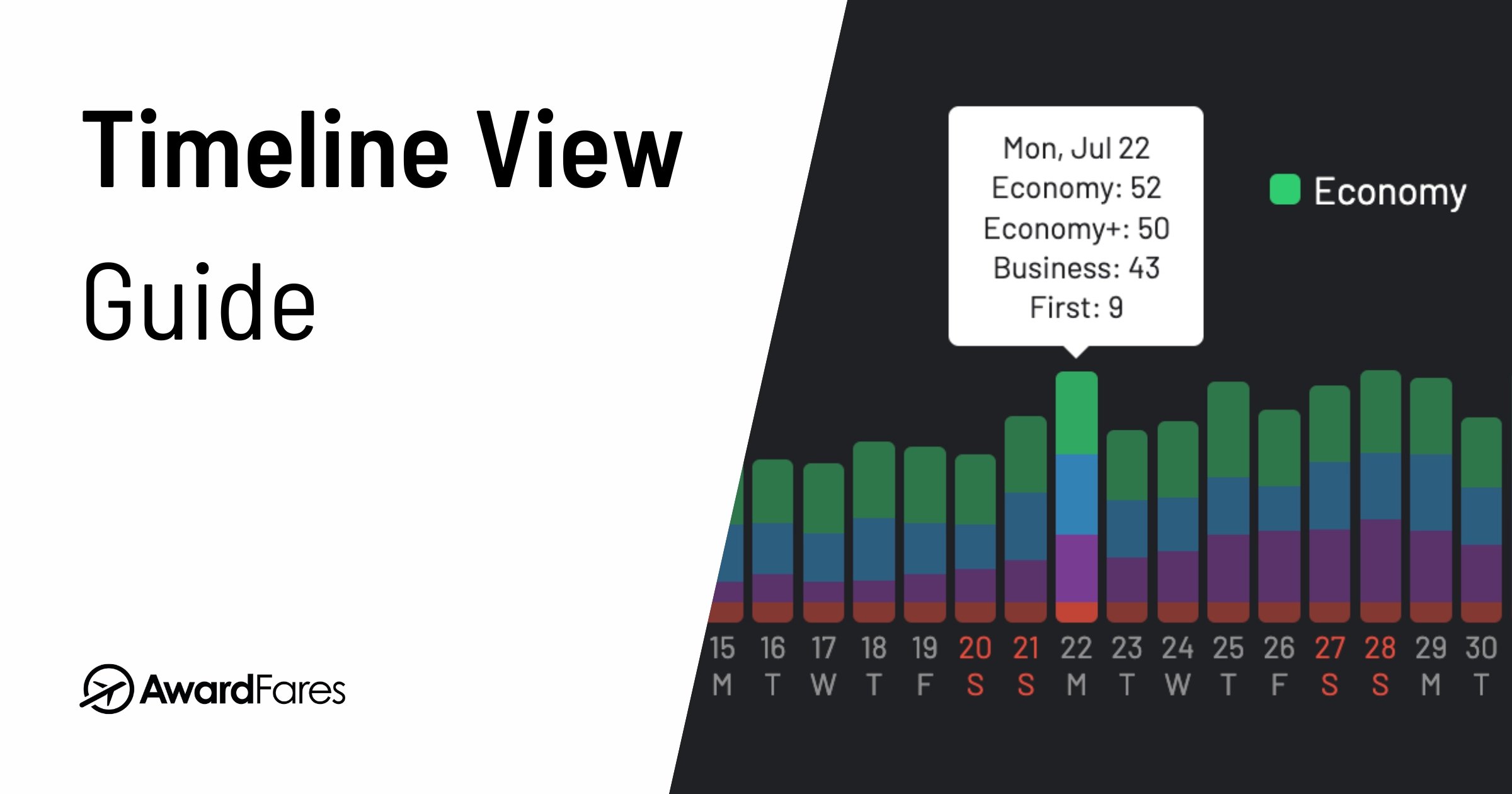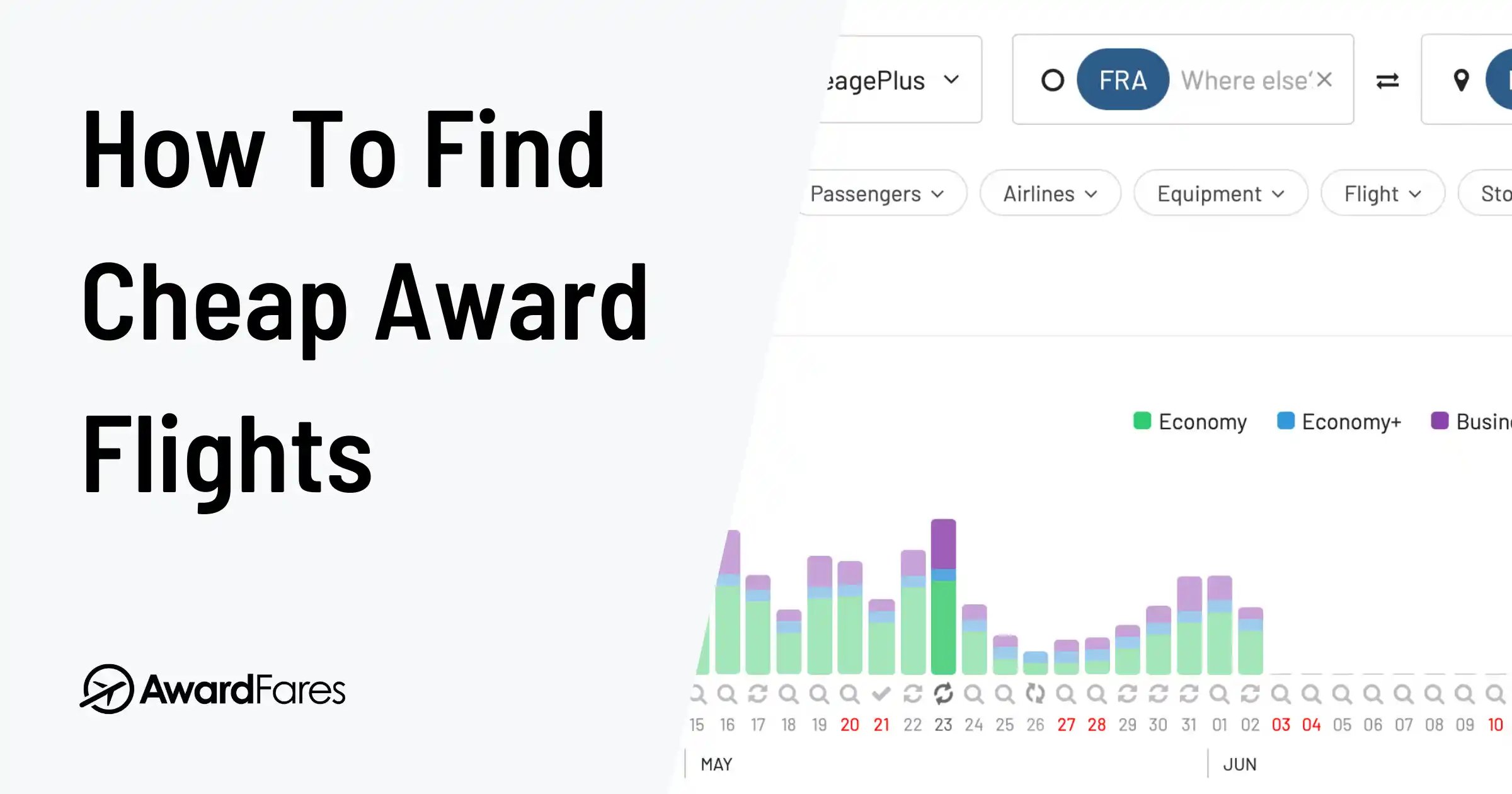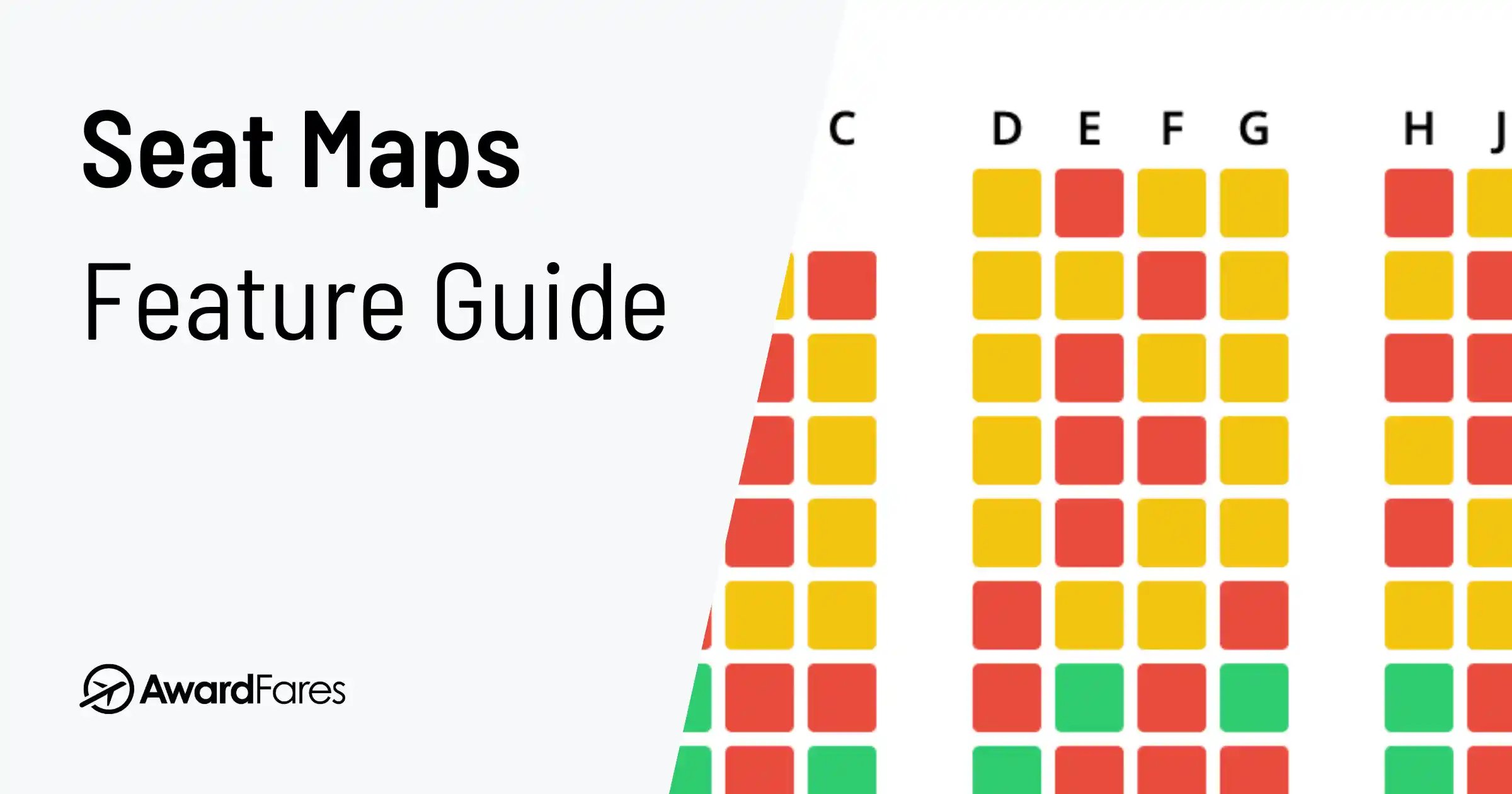The hunt for award seats can be a full-time job. Constantly checking, re-checking, and hoping to stumble upon that perfect flight before someone else snags it. What if you could stop searching and let the seats find you?
Today, AwardFares is redefining how you find award flights with the launch of our revolutionary new alert system, featuring Live Alerts and Flex Alerts. This isn’t just an update; it’s a complete overhaul designed to be the most powerful and versatile award seat alert tool on the market.
Whether you have a specific destination and date in mind or you’re just looking for inspiration for your next adventure, our new alerts have you covered. Let AwardFares do the heavy lifting so you can book your dream trip with points and miles, effortlessly.
Why You Need a Flight Availability Alert
Finding available award seats, especially in premium cabins, can be a frustrating game of chance. Airlines release these seats sporadically, and the best ones are often snapped up in minutes. Manually searching day after day is time-consuming and inefficient. A flight availability alert system automates this entire process:
- Save Dozens of Hours: Stop the endless manual searches. Set your criteria once and let the technology do the work 24/7.
- Snag Rare Seats: Get instant notifications for hard-to-find seats like Lufthansa First Class, Qatar Qsuites, or ANA’s “The Room,” which are rarely available for long.
- Travel in Style: Alerts make it exponentially easier to find premium cabin (Business and First Class) availability, transforming your travel experience.
- Book for the Whole Family: Need 3, 4, or even more seats on the same flight? Alerts can monitor availability for larger parties, a near-impossible task to do manually.
- Unlock Your Dream Trip: By automating the search, you can turn your points and miles from a confusing liability into a ticket to anywhere.
In This Post
Live Alerts vs. Flex Alerts: What’s the Difference?
Our new system is built on two powerful pillars designed for two different types of travelers.
Live Alerts: For The Planner
Live Alerts are the evolution of our classic alert system, redesigned for more power and convenience. They are perfect when you know exactly where and when you want to travel. The key improvement is flexibility: a single alert can now monitor multiple routes and multiple dates or date ranges simultaneously, greatly simplifying the setup process. You provide the criteria, and AwardFares actively searches for award availability for you. We check regularly and will notify you via email when a matching seat is found.
Flex Alerts: For The Explorer
Flex Alerts are your key to discovery when your travel plans are open. Instead of a specific route and date, you can set broad criteria, such as flying from Europe to Asia in July in Business Class. AwardFares’ AI-powered system then goes to work, intelligently identifying matching availability. It focuses not just on high-demand routes but also on high-value redemptions and new opportunities by analyzing industry trends, fare dynamics, and user behavior patterns across the platform. When a great match is found, you get an instant push notification.
TL;DR: Live vs. Flex
Choose Live Alerts for specific, must-have trips. Choose Flex Alerts for AI-powered, discovery-focused travel.
How to Create a New Alert
Creating your first award seat alert is simple.
1. Go to the AwardFares website and sign in
The new Alerts feature is available for our Gold and Diamond members. Upgrade your account here to get access.
2. Navigate to the “Alerts” tab
You’ll find this in the main navigation menu (on the top bar).
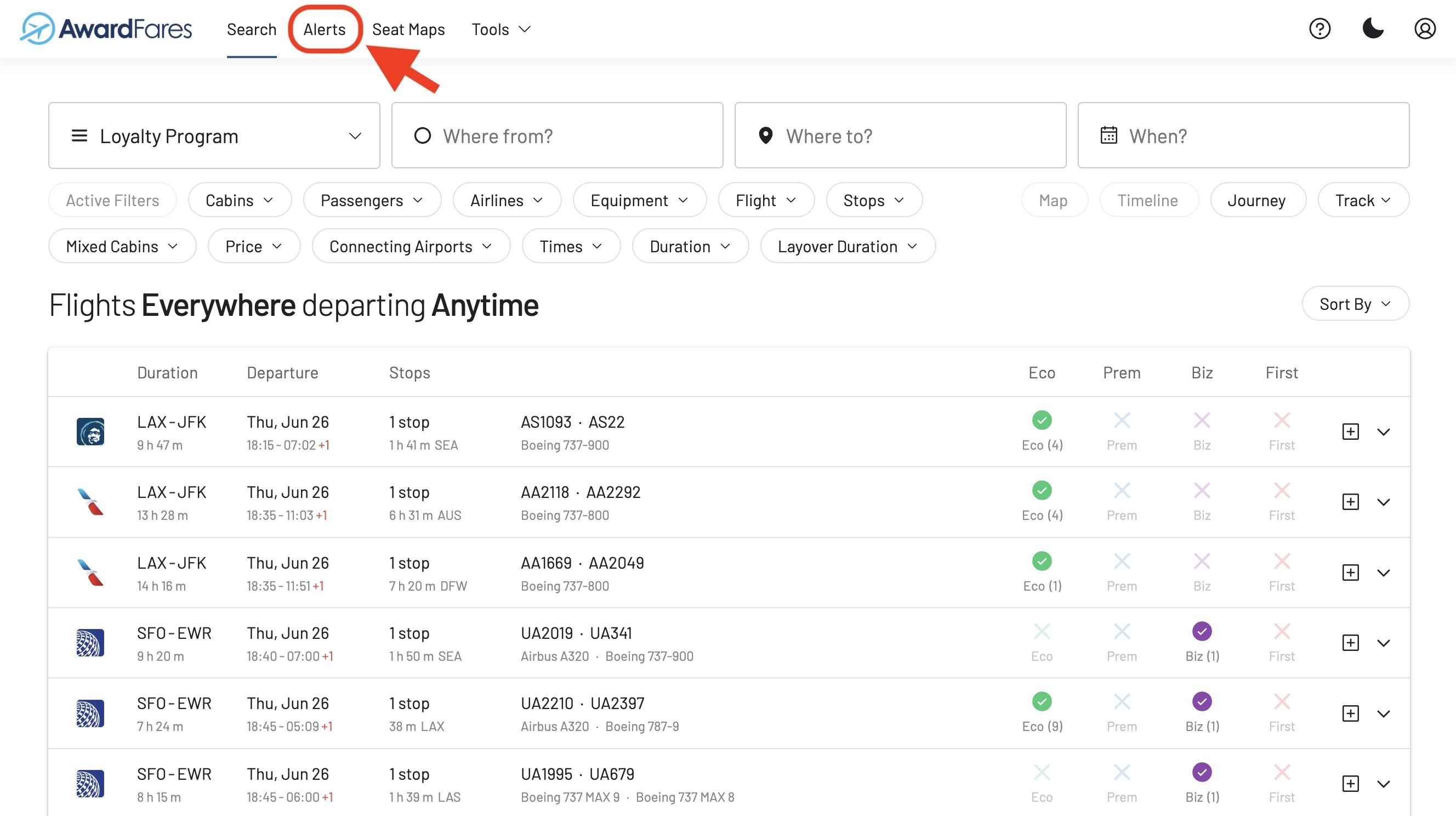
3. Tap on “Add Alert”
This will open the new alert creation window, where the magic happens.
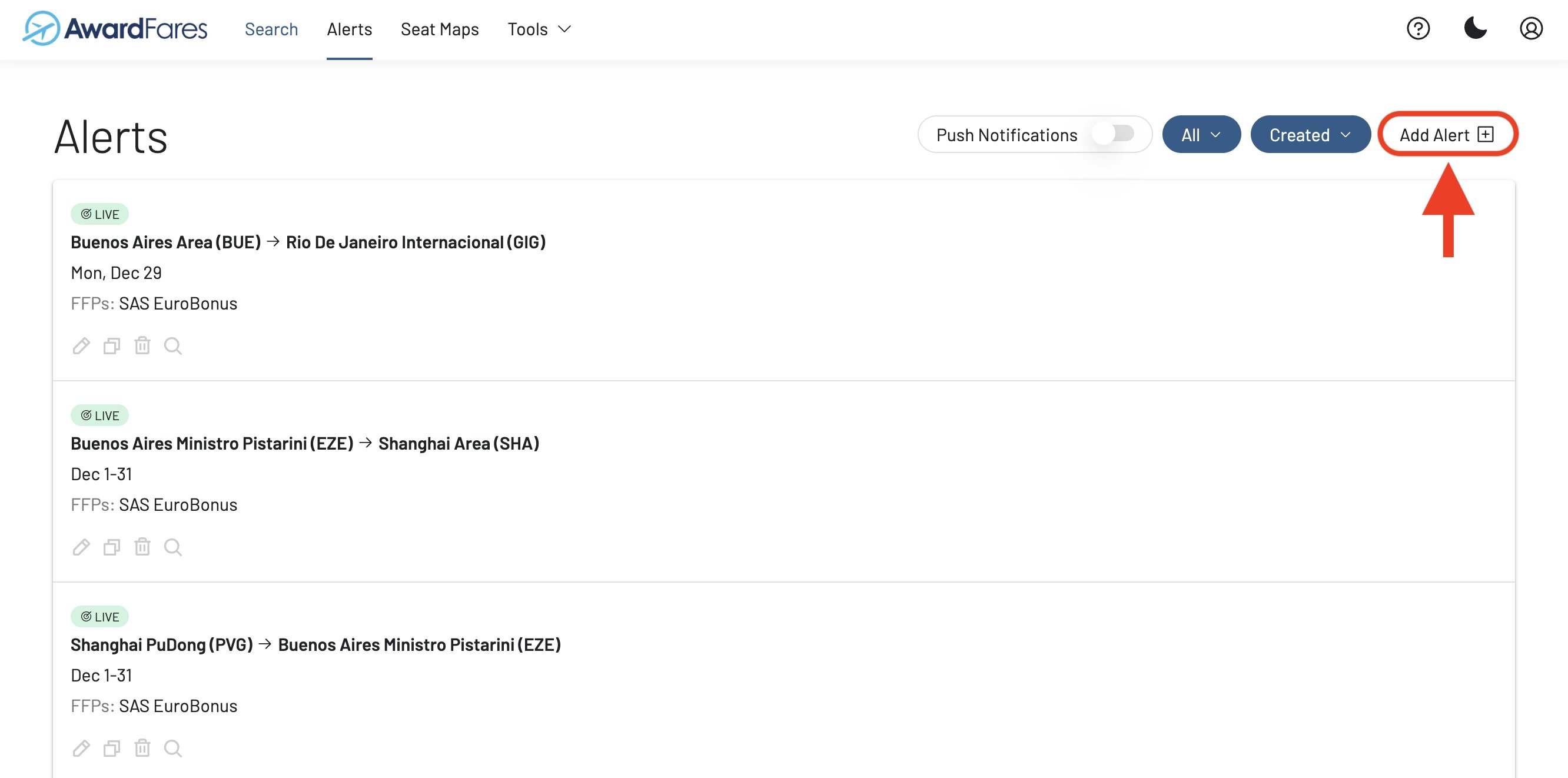
Setting Up a Live Alert (Step-by-Step)
Let’s say you want to fly from New York (JFK) to Paris (CDG) in Business Class sometime in the first two weeks of September.
1. Select the “Live” Alert Type
At the top of the window, make sure Live is selected.
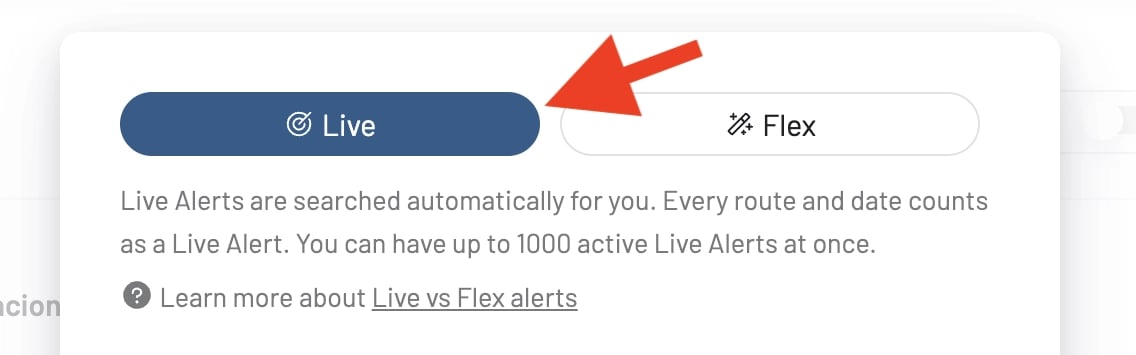
2. Choose Your Loyalty Program(s)
Select one or more frequent flyer programs you want to use for the booking.
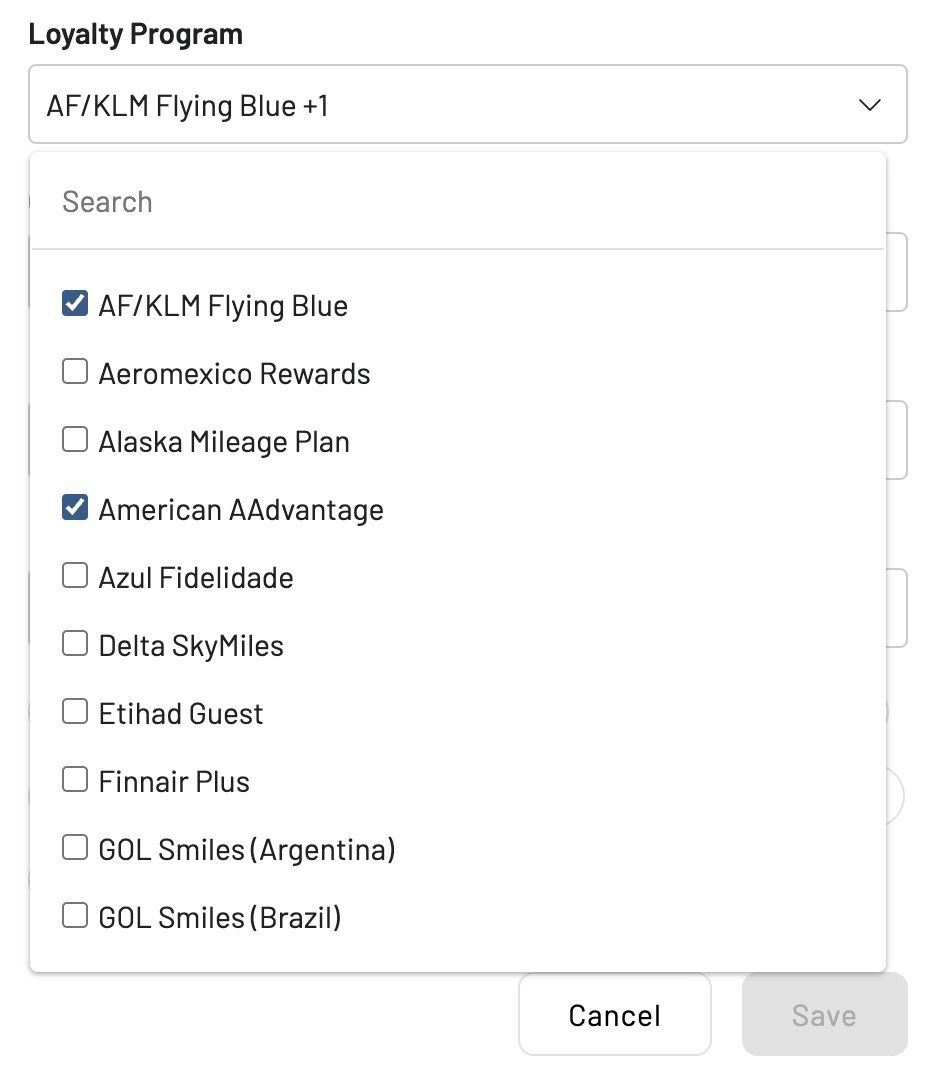
3. Enter Origin and Destination
Input your specific departure and arrival airports. You can add multiple airports to broaden your search (e.g., JFK, EWR).
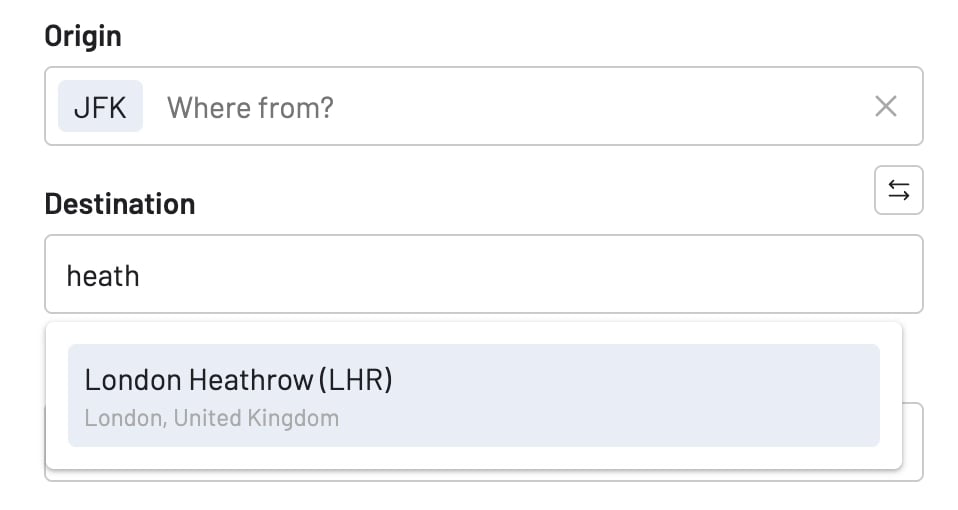
4. Select Your Dates
This is where Live Alerts shine. You can select individual dates, a continuous date range, or even multiple, non-consecutive dates and ranges in a single alert. For our example, we could select September 1-7 and also September 20th.
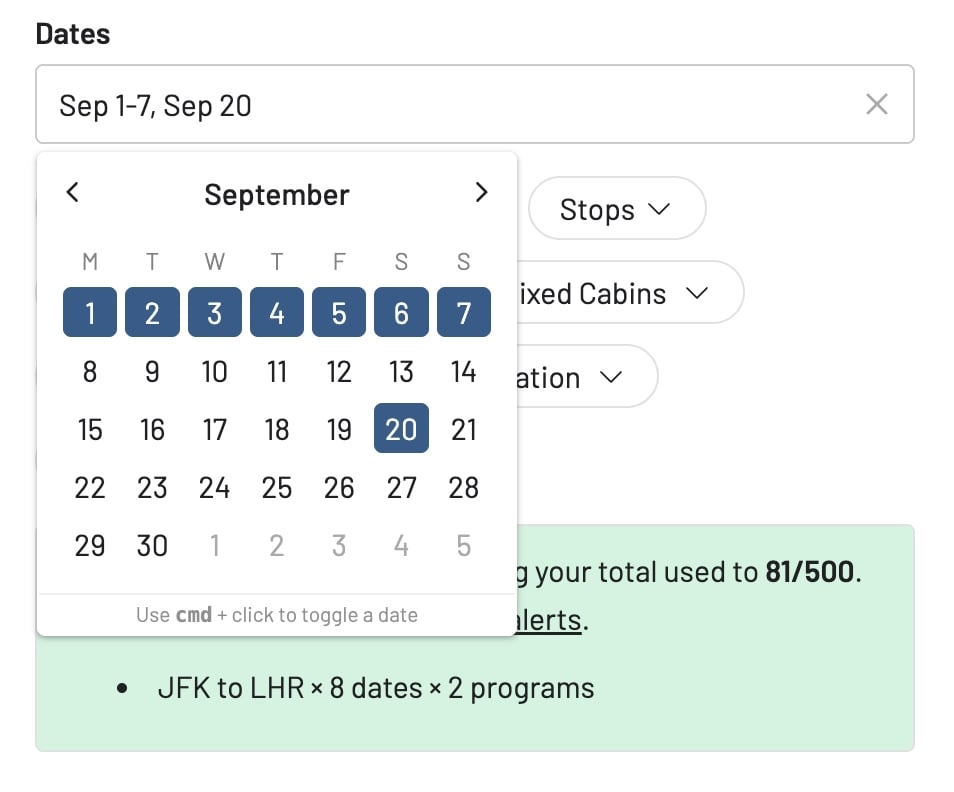
5. Add Filters and Save
Refine your search using the powerful filters (more on that below), then hit Save. That’s it! AwardFares is now actively monitoring your desired trip.
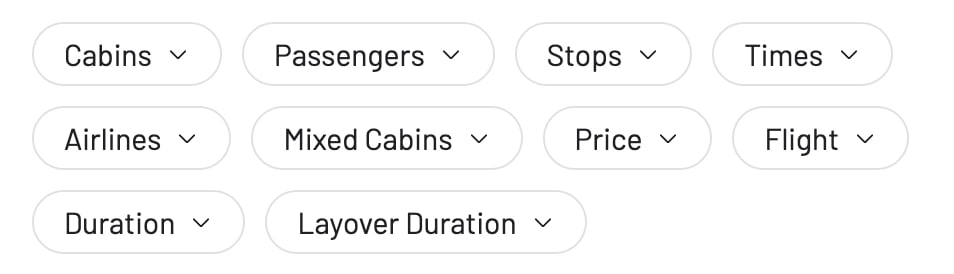
Check your limits! As you can create alerts for multiple days and programs at the same time, right before saving the alert, you’ll be able to see a convenient usage summary. This note will show you how many new alerts you are creating, plus your general usage. For the latest information about the limits included in each tier, check our pricing page.
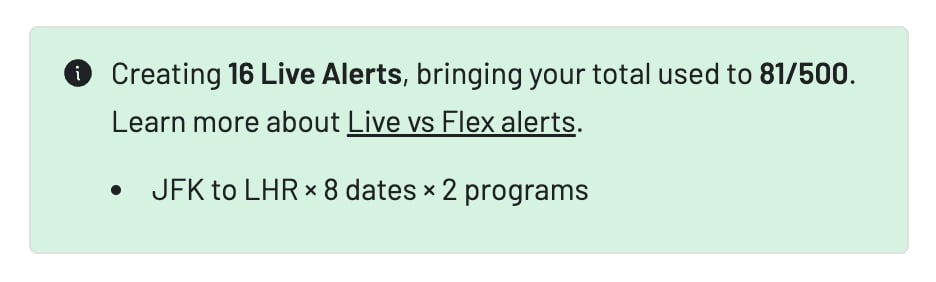
Your new alert will show up in the list under the Alerts pane.
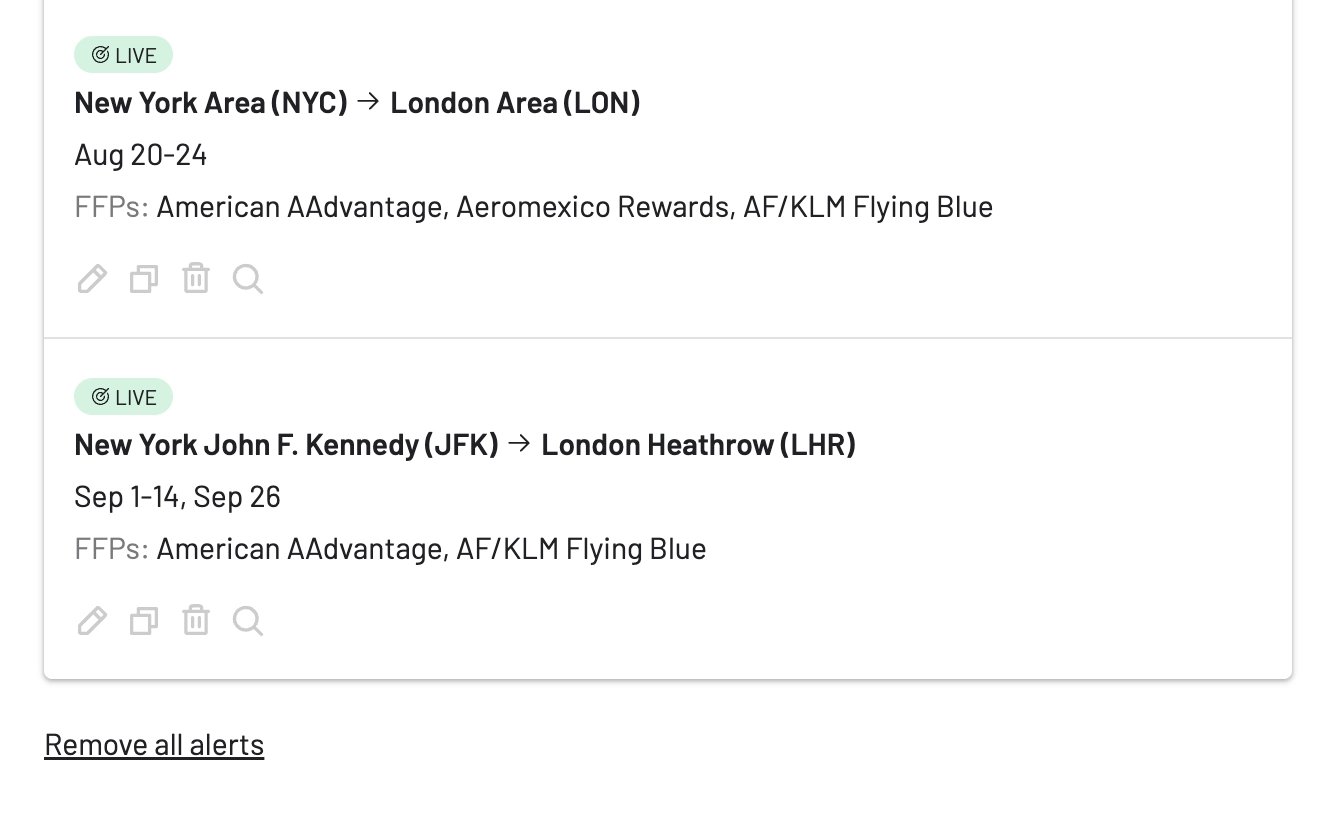
Note that it’s possible to filter the Alert list by type. On the top right, tap on the dropdown right next to Push Notifications, and select Live Alerts. This will exclude Flex Alerts from the list.
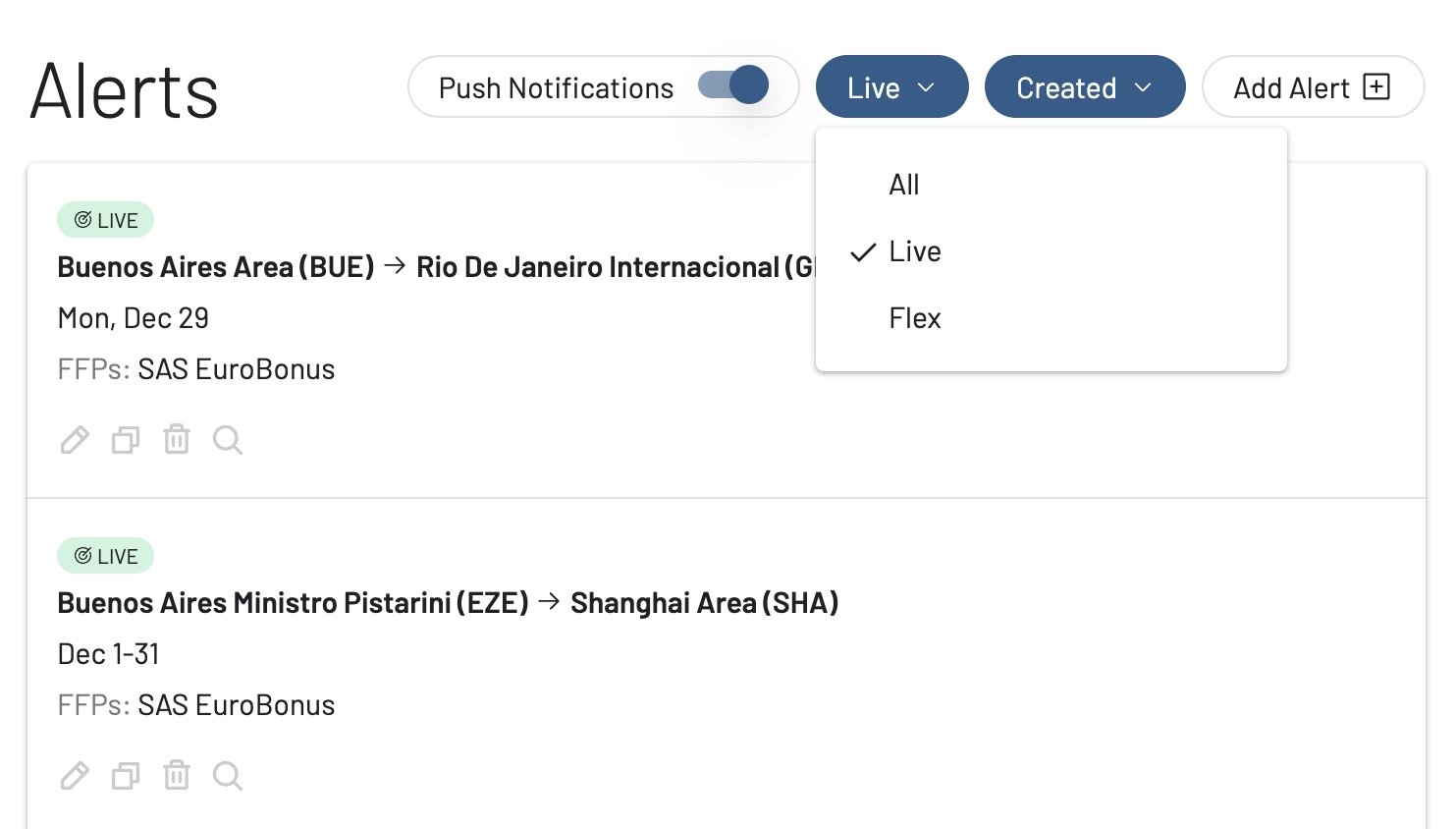
6. Get Notified!
Now that it’s all set, you just need to wait to get notified via email once availability opens up and seats are found. From the email, you get direct links to the flight(s) details inside AwardFares. From there, you can directly go to the airline page and finalize the booking.
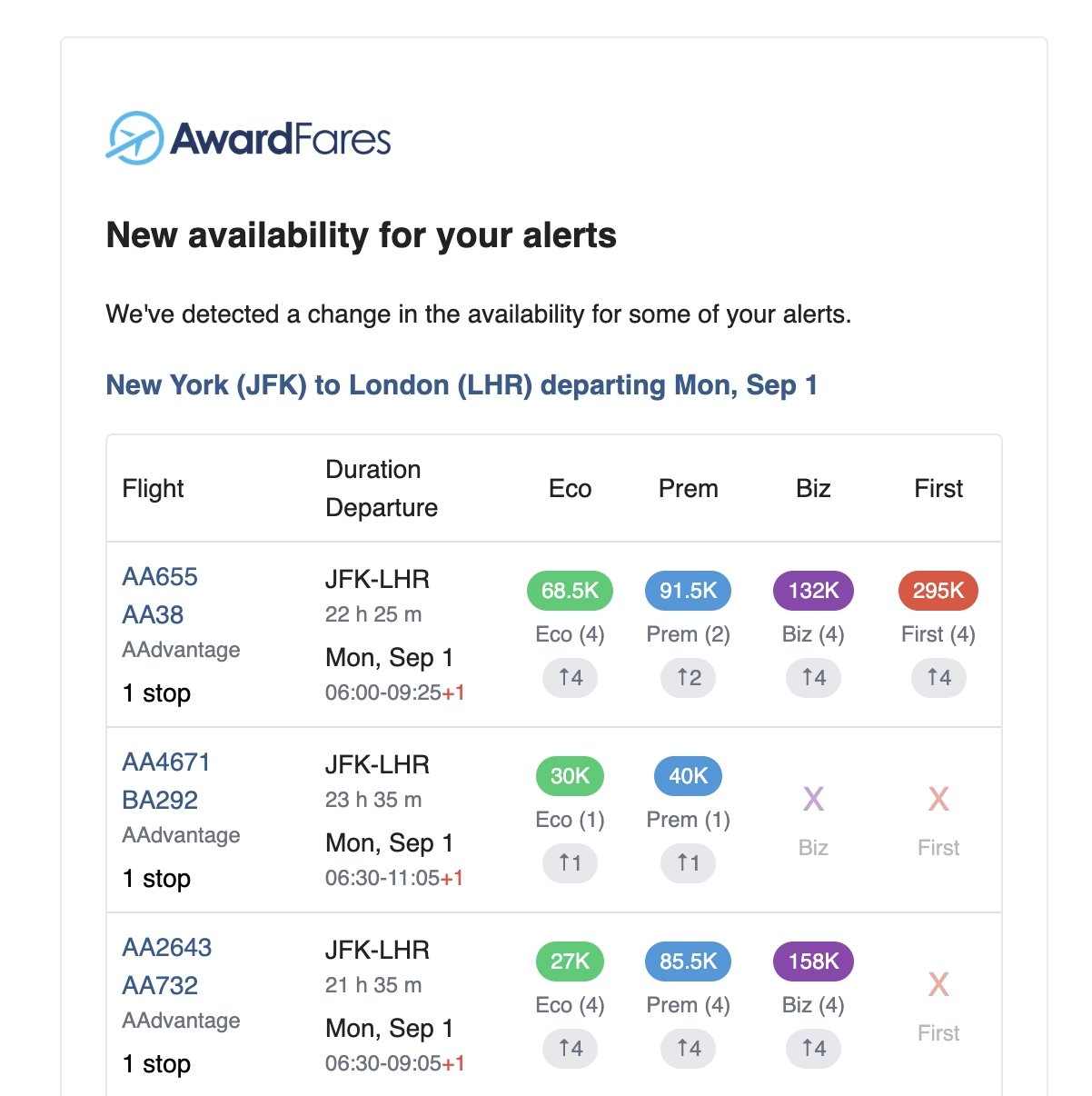
Creating a Live Alert from a Search
Another simple way to set up a Live alert is from the search view. While performing a search, once you have set up a route, date, and filters, you will see a Track button in the interface. When you tap on it, you will see a toggle that adds an alert while preserving your existing configuration and filters.
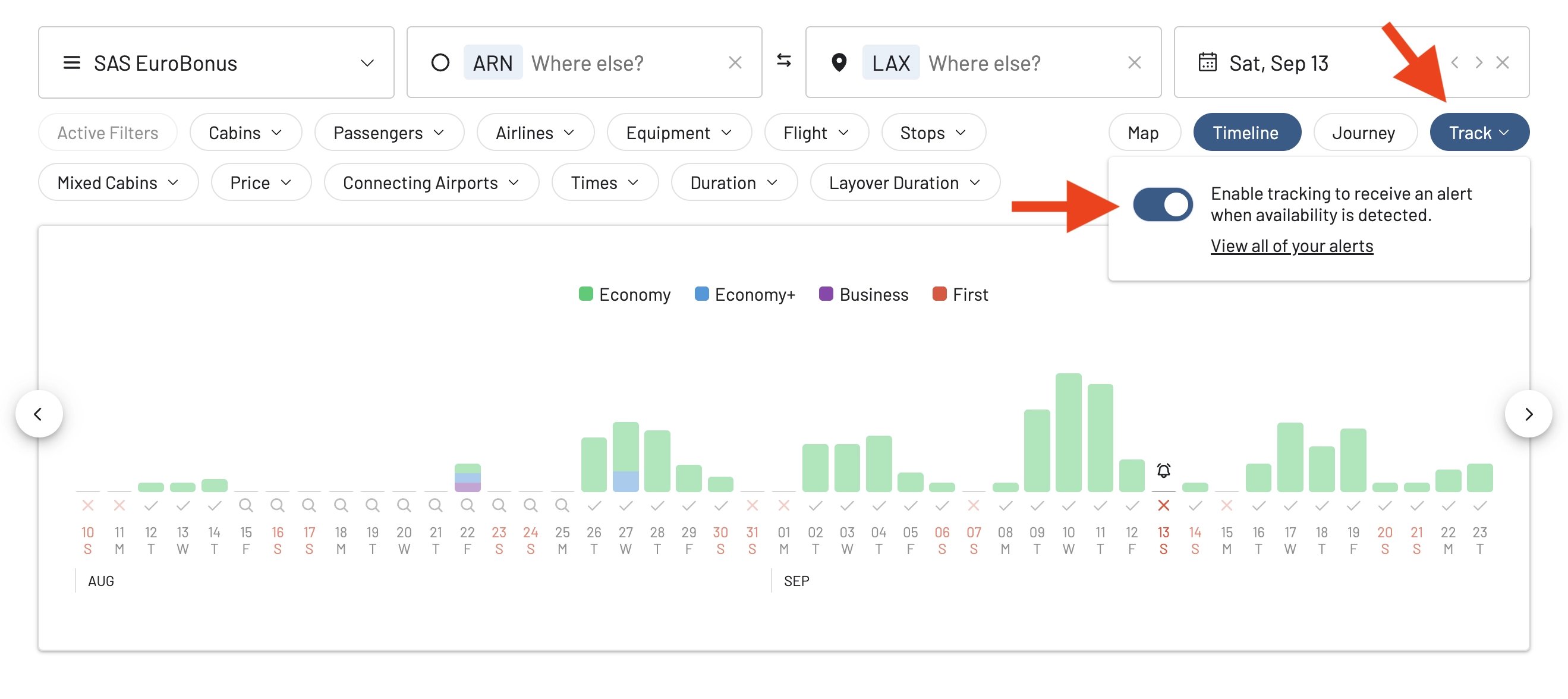
Tapping on that toggle creates a new Live alert for that specific day, and adds it to your dashboard, where you can edit it, copy it, or remove it.
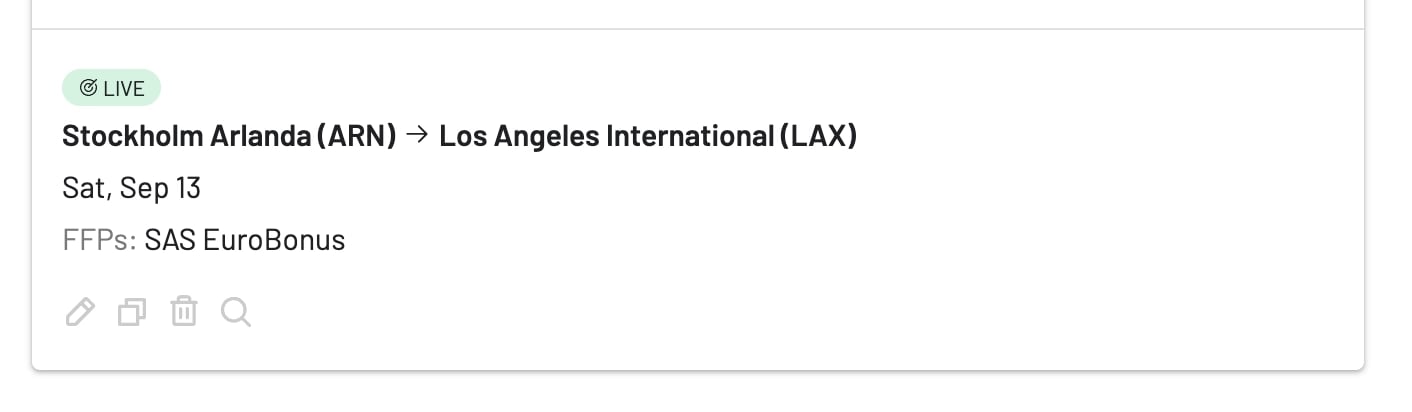
Setting Up a Flex Alert (Step-by-Step)
Now, imagine you’re flexible. You just want to fly from anywhere in the US to anywhere in Europe this summer in a premium cabin.
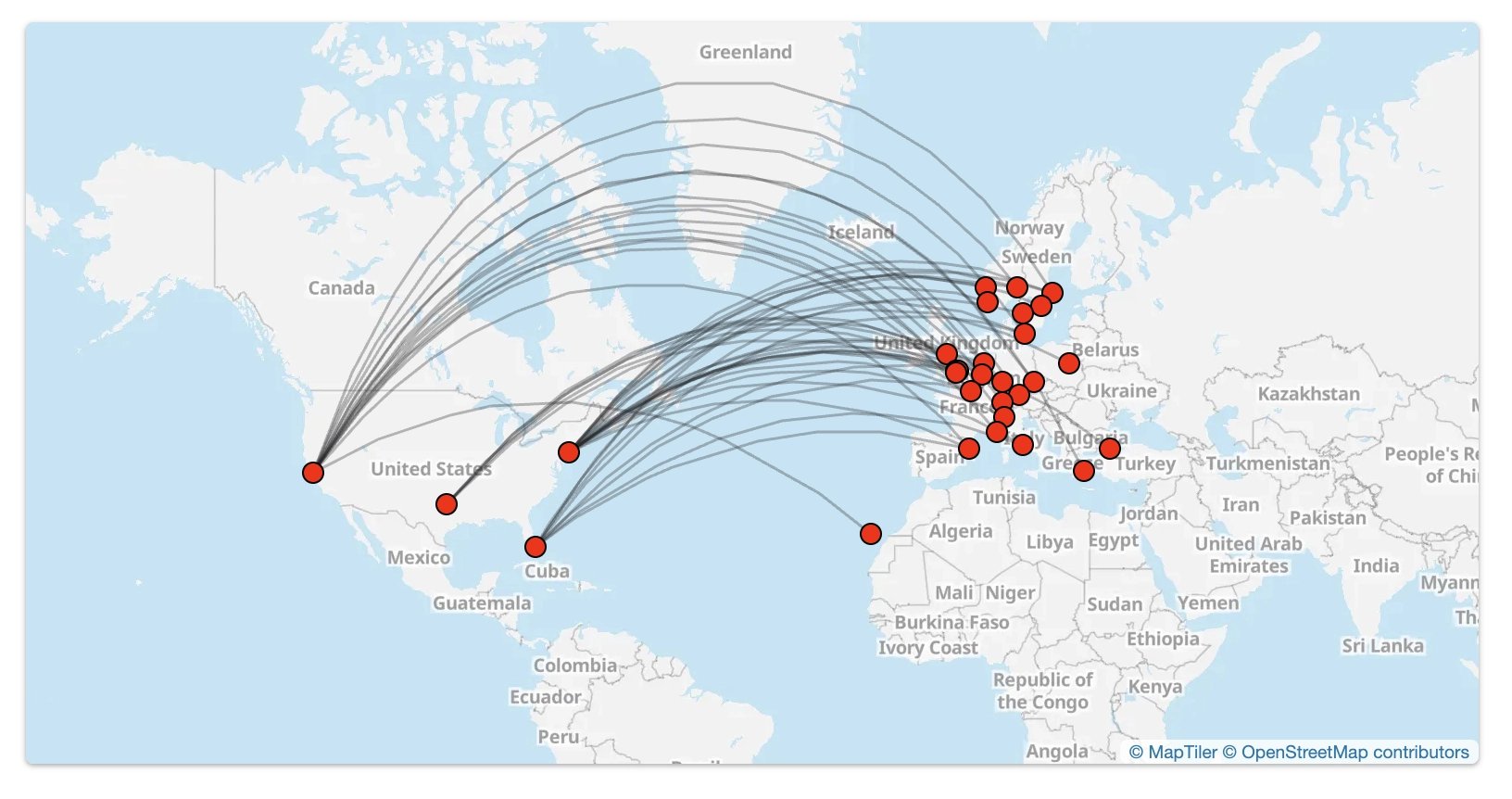
1. Select the “Flex” Alert Type
Click on Flex at the top of the alert creation window.
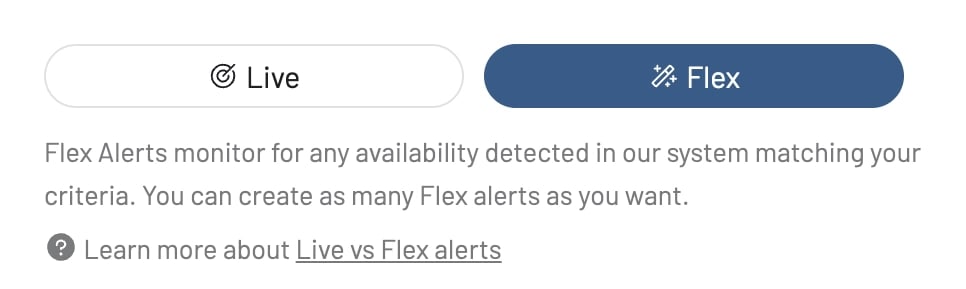
2. Enable Push Notifications (Required)
Flex Alerts deliver instant opportunities. To ensure you don’t miss them, they require push notifications to be enabled in your browser or on your device. To turn them on, tap on the top right toggle.
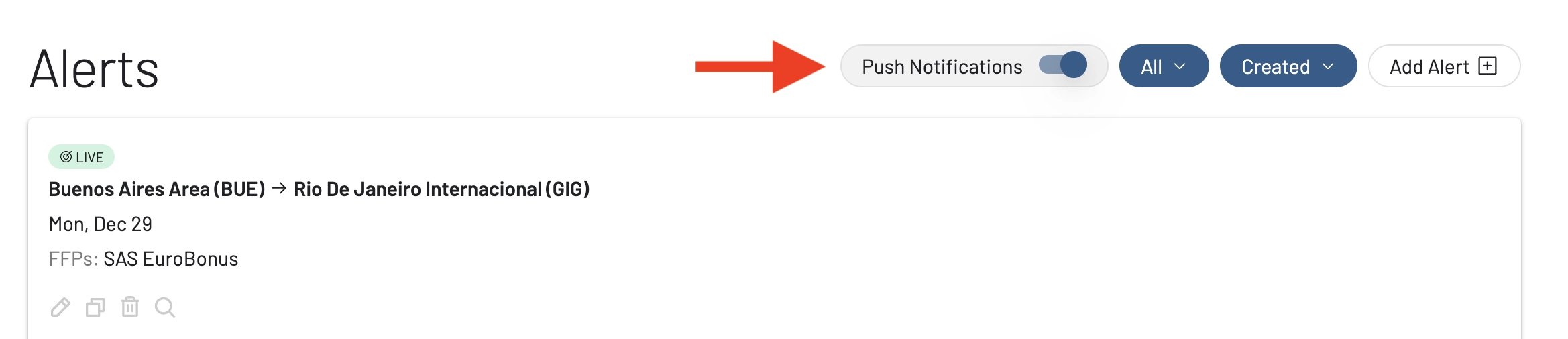
Note that you’ll see a prompt if push notifications aren’t enabled, or are enabled on a different device.

3. Choose Loyalty Program(s)
Select the programs you’re interested in.
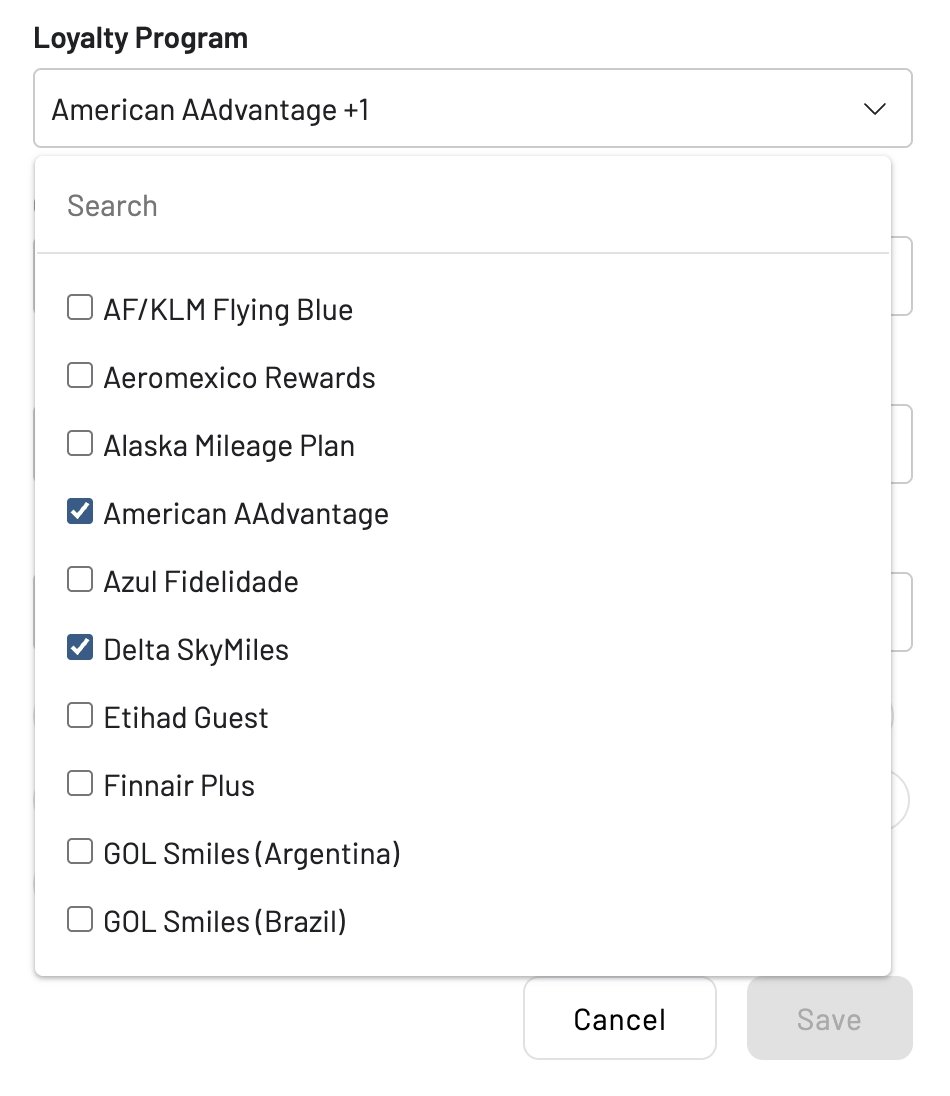
4. Enter Origin, Destination, and Dates
Here’s the magic of Flex Alerts. You can set broad criteria for your route and dates. For Origin, you might type North America, and for Destination, Europe. You can even leave one of the route fields as Anywhere. Similarly, if your schedule is completely open, you can leave the date field blank to set an Anytime alert.
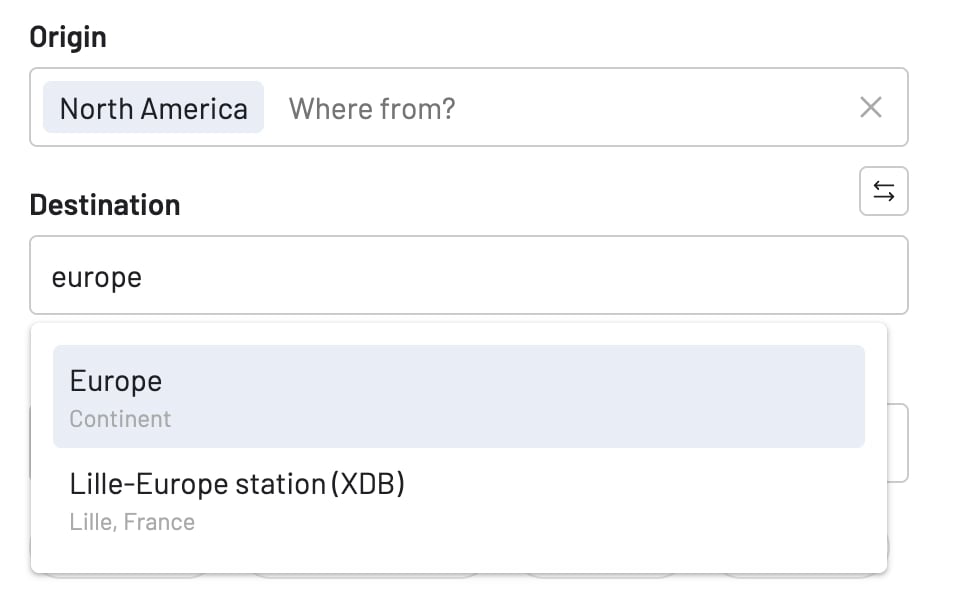
For dates, select the entire summer, for example, from July 1 to August 31.
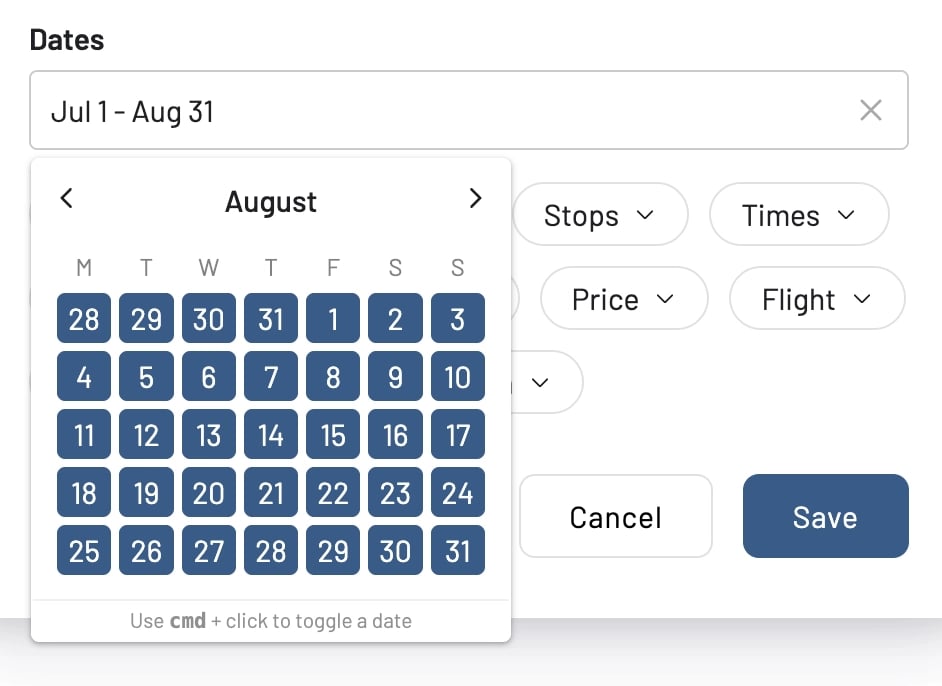
5. Add Filters and Save
Specify that you only want Business Class or First Class, set your desired number of passengers, and click Save. You’ll now be notified of incredible opportunities that match your bucket-list trip criteria.
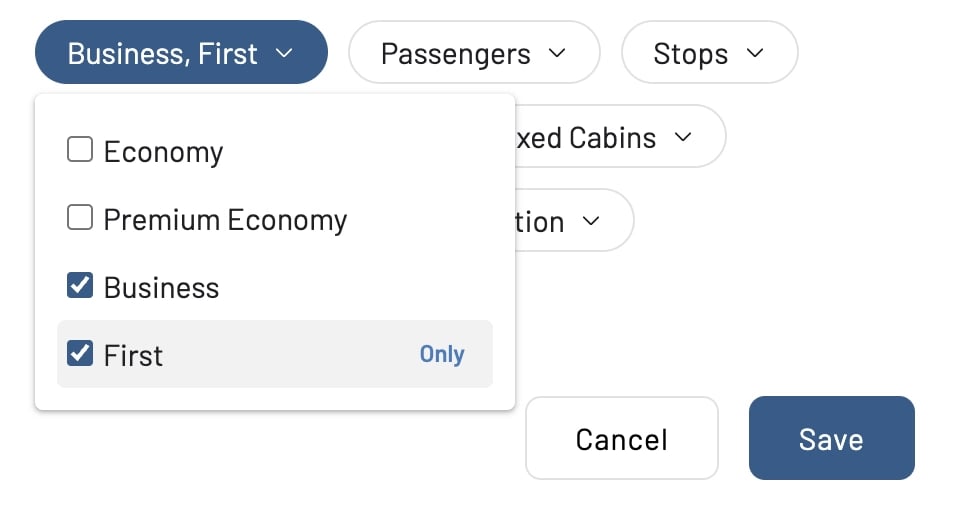
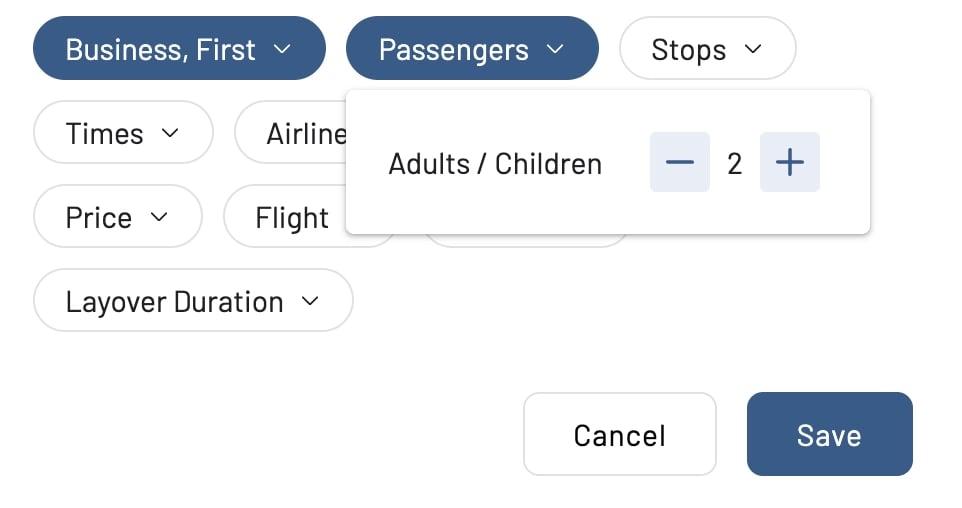
Once saved, you should be able to see your newly created Flex Alert in the list under the Alerts pane.
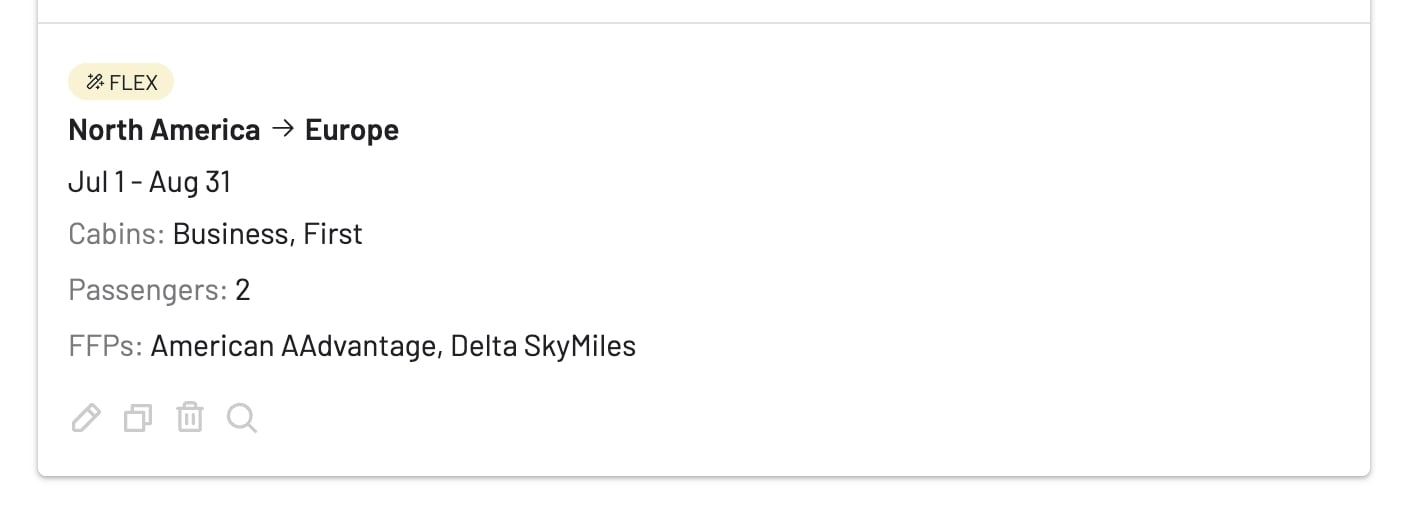
Keep in mind that it’s possible to filter the Alert list by type. On the top right, tap on the dropdown right next to Push Notifications, and filter by Flex Alerts only. This will exclude Live Alerts from the list.
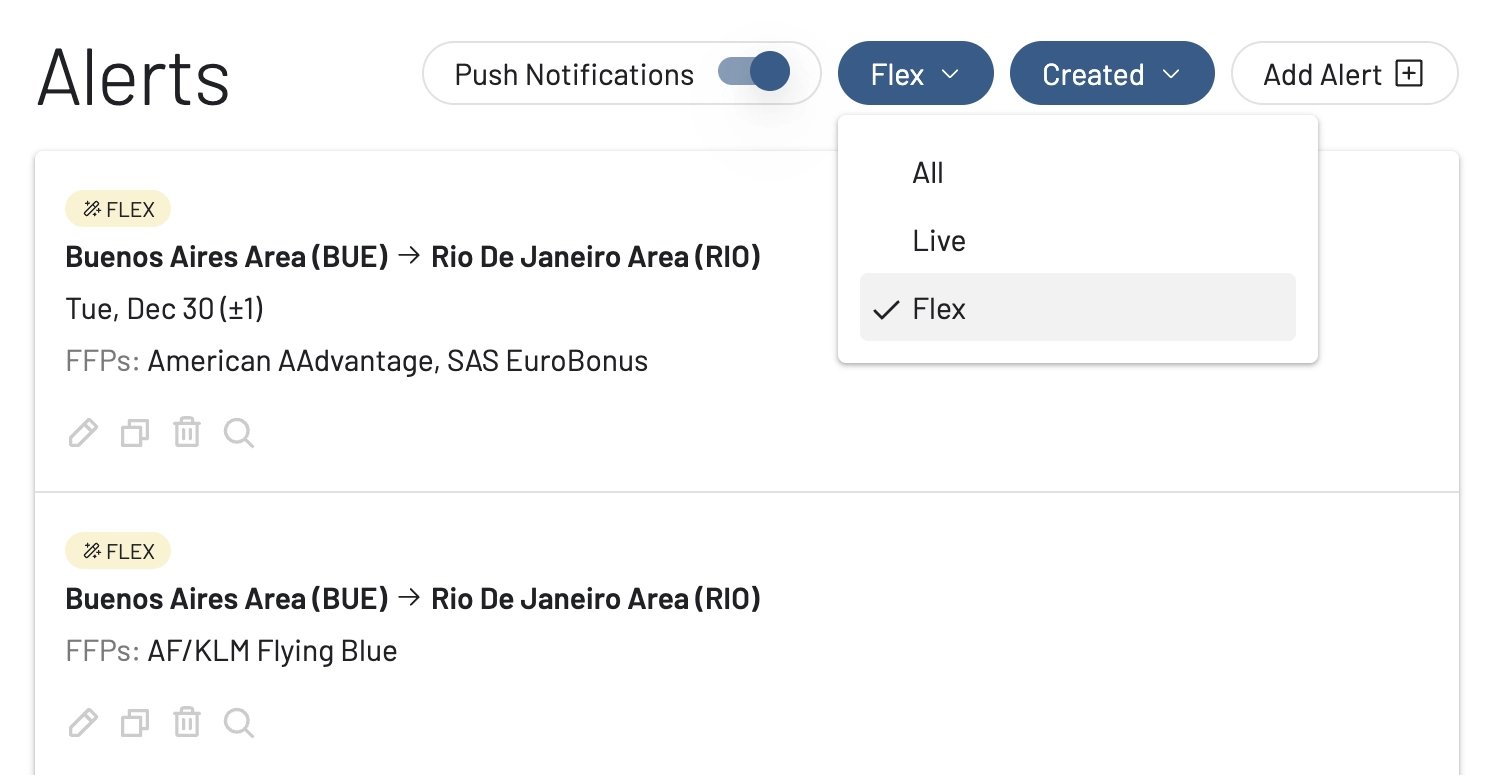
6. Get Notified!
Now that it’s all set, you just need to wait for a push notification once availability opens up and seats are found. From the notification, you get direct links to the flight(s) details inside AwardFares. From there, you can directly go to the airline page and finalize the booking.
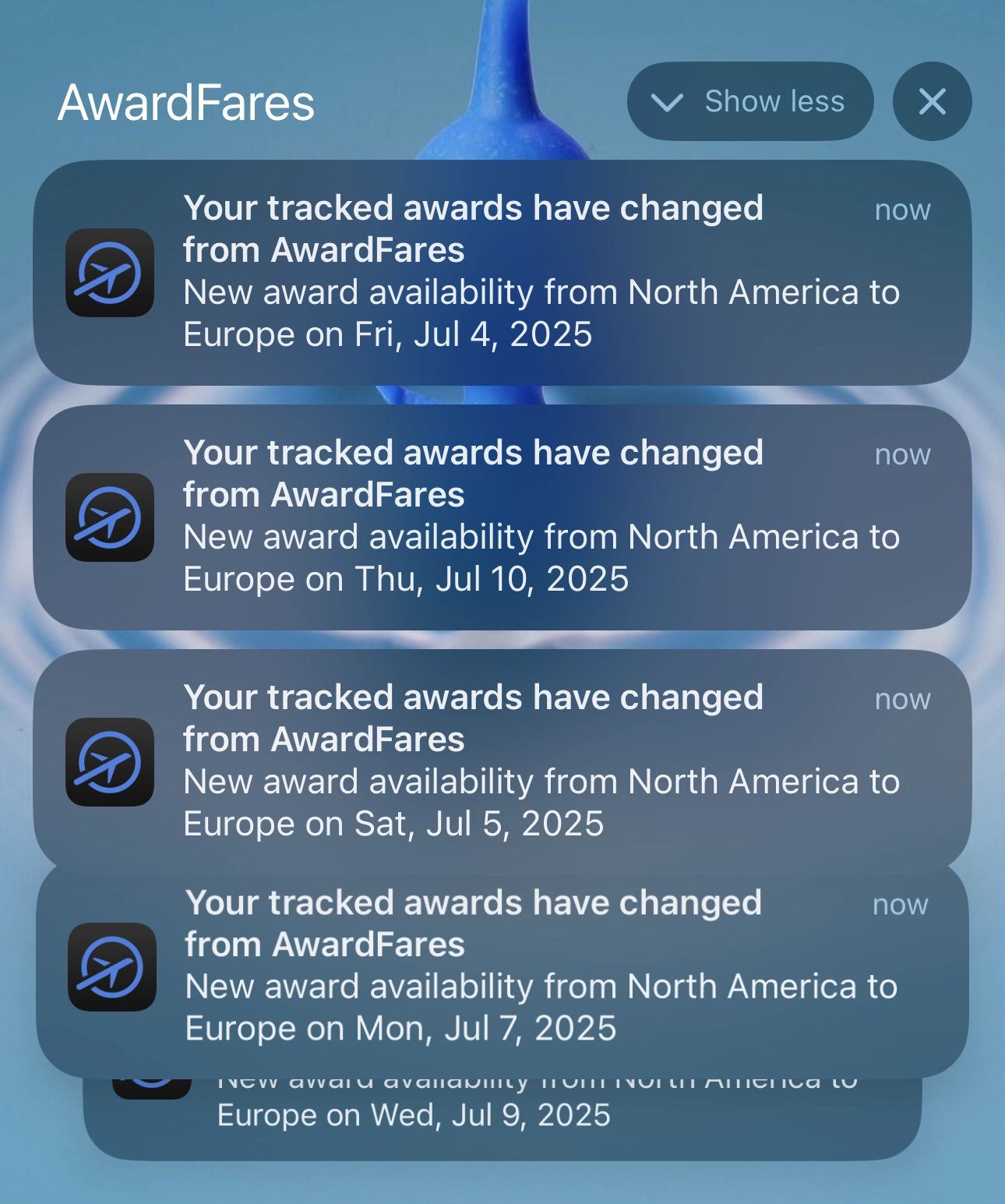
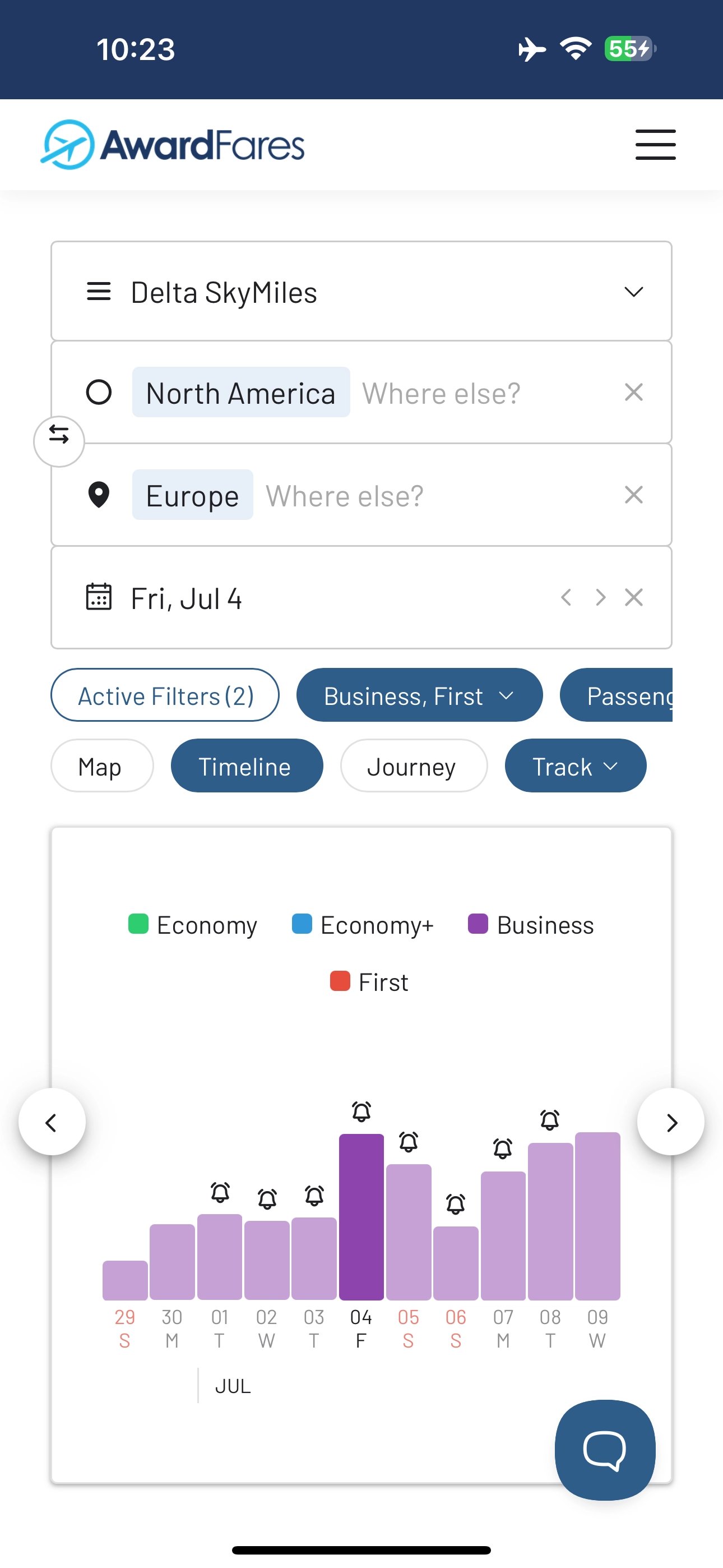
The Power of Advanced Filters
Both Live and Flex alerts can be fine-tuned with an incredible level of detail, ensuring you only get notified for flights that you actually want.
- Cabins: Isolate First, Business, Premium Economy, or Economy.
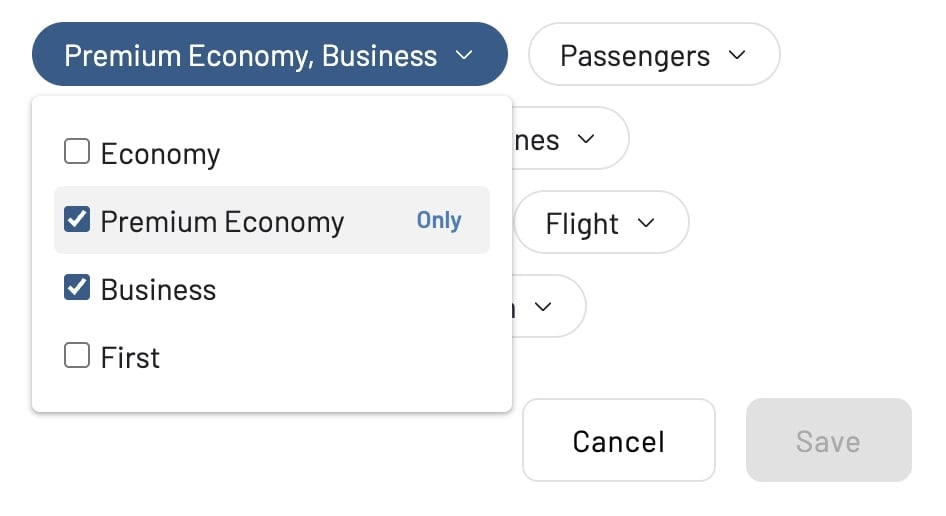
- Passengers: Get alerts only when there are enough seats for your entire party.
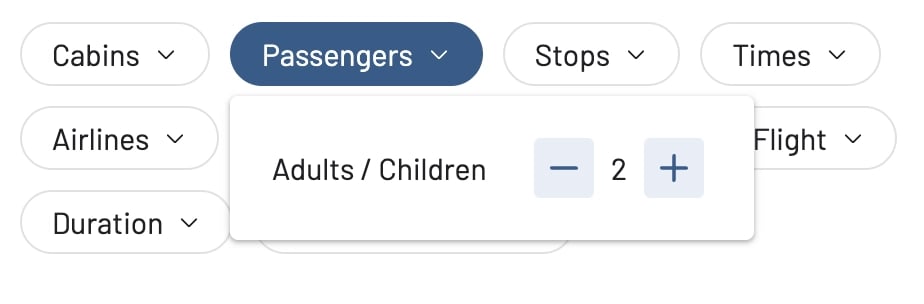
- Stops: Specify non-stop, 1 stop, or 2+ stops.
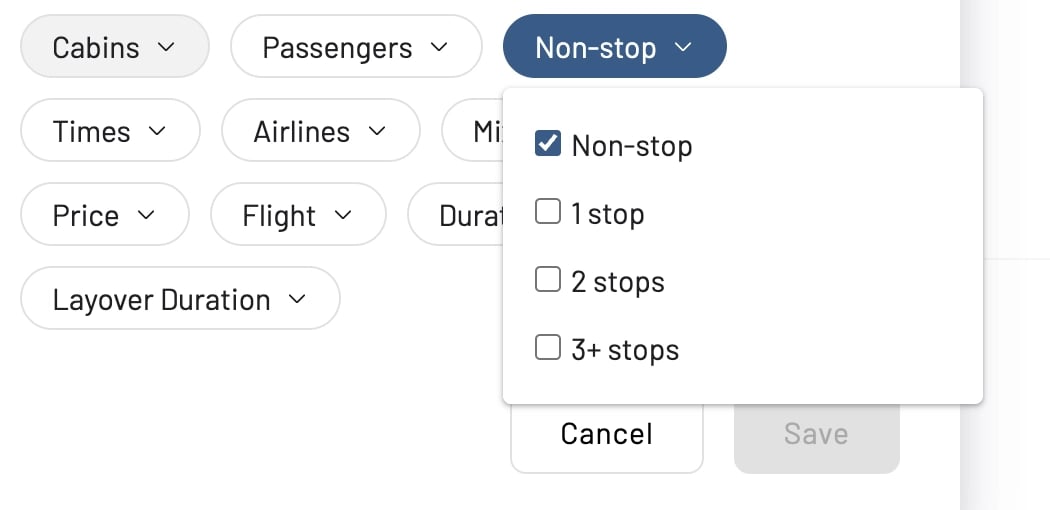
- Airlines: Target or exclude specific airlines. For example if you’d like to only search for flights operated by American Airlines, add it to the Airlines field:
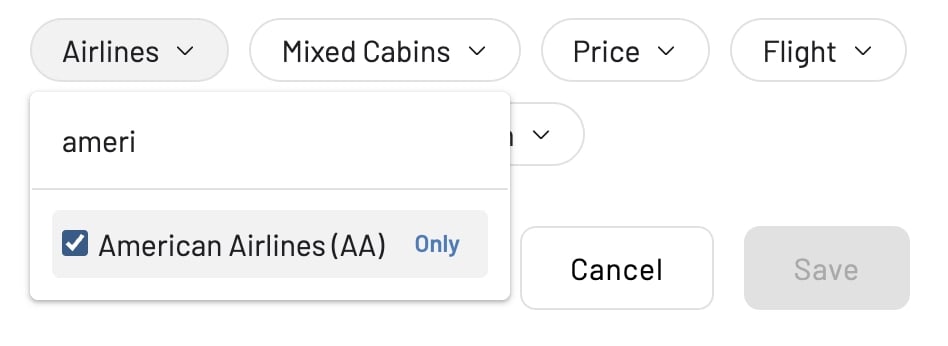
Alternative, if you want to exclude a certain airline (e.g. British Airways), you can also remove it from the list using the same field.
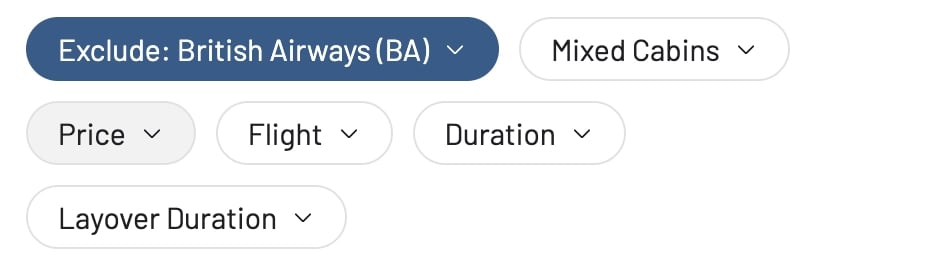
- Price: Set a maximum number of points/miles you’re willing to spend.
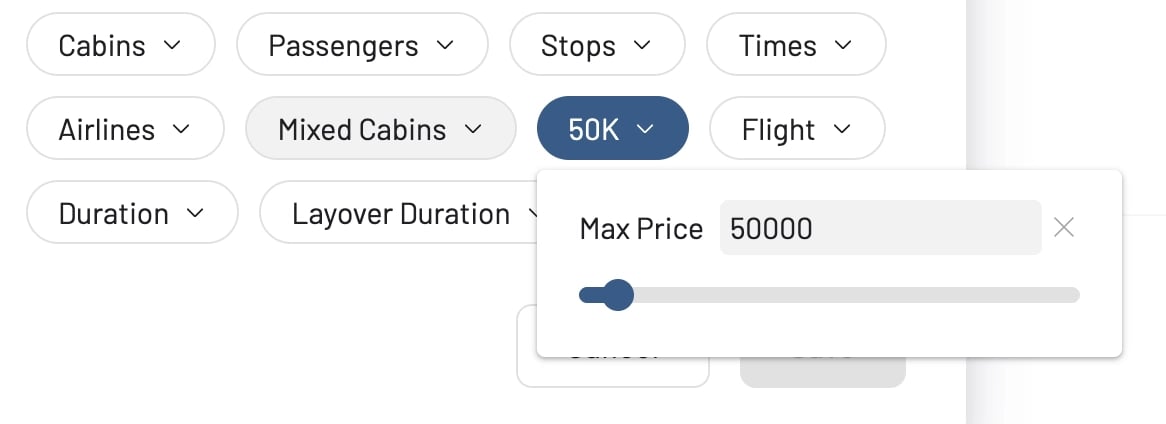
- Mixed Cabins: Choose to see itineraries that combine or avoids combinations of different cabin classes.
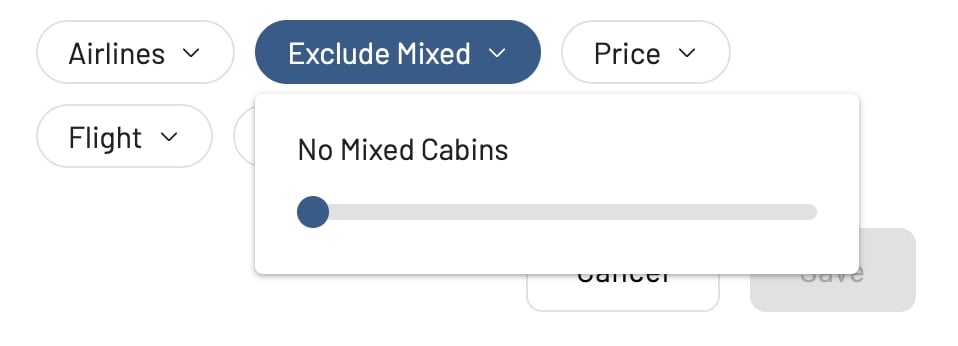
- Times, Duration, Layover Duration: Specify preferred departure/arrival times and flight lengths to fit your schedule.
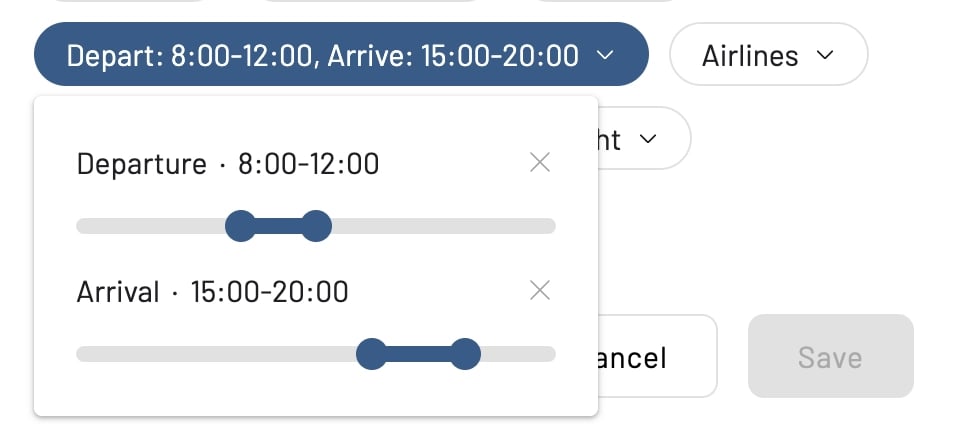
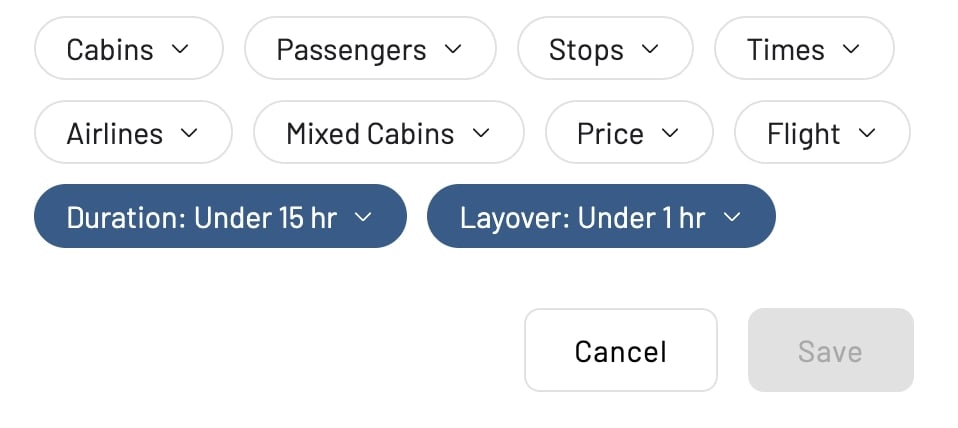
- Flight: Look for availability on a specific flight number.
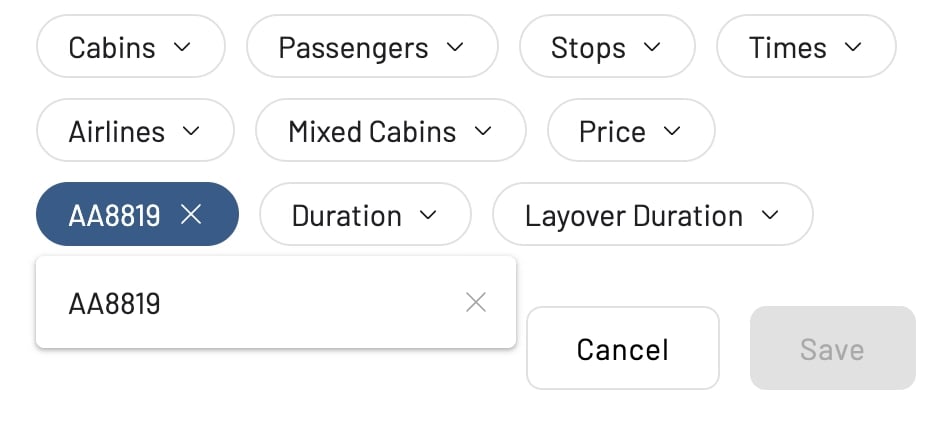
This granular control makes AwardFares alerts the most precise and user-centric on the market.
Managing Your Alerts
Your Alerts dashboard gives you full control. For each alert, you can easily:
- Edit (pencil icon): Modify your criteria at any time.
- Duplicate (copy icon): Quickly create a similar alert, e.g., for the return journey.
- Trigger Search (magnifying glass icon): Instantly run a search with the alert’s parameters.
- Delete (trash icon): Remove alerts you no longer need.
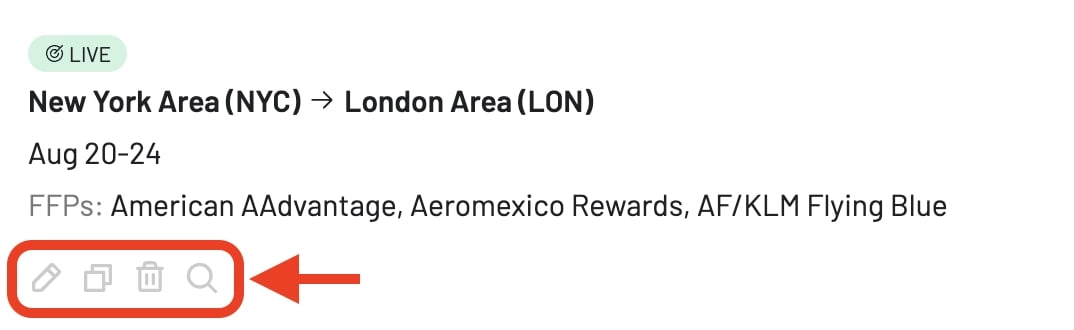
Pro-Tips for Setting Effective Alerts
- Be Flexible with Airports: If you’re flying out of a major city like New York, include all nearby airports (JFK, EWR, LGA) in your origin field to triple your chances.
- Create Multiple Alerts: Don’t put all your eggs in one basket. Set alerts for several frequent flyer programs you have points with.
- Combine Live and Flex Alerts: For a specific trip, create a Live Alert for your ideal dates. Then, create a broader Flex Alert for the same route covering the entire month. This gives you both precision and a backup plan.
- Target Shoulder Seasons: If your dates are flexible, setting a Flex Alert for the “shoulder seasons” can reveal amazing deals with less competition.
- Set Price Caps: Know the maximum number of points you’re willing to spend? Use the Price filter to avoid alerts for overpriced awards.
Matching Fares
In the Alerts dashboard, you’ll also see a notice that says X Matching Fares. This means that, from our results and recent searches, we see a number of award flights that match your alert configurations (i.e. award seats ready for booking for that route, date and other settings).
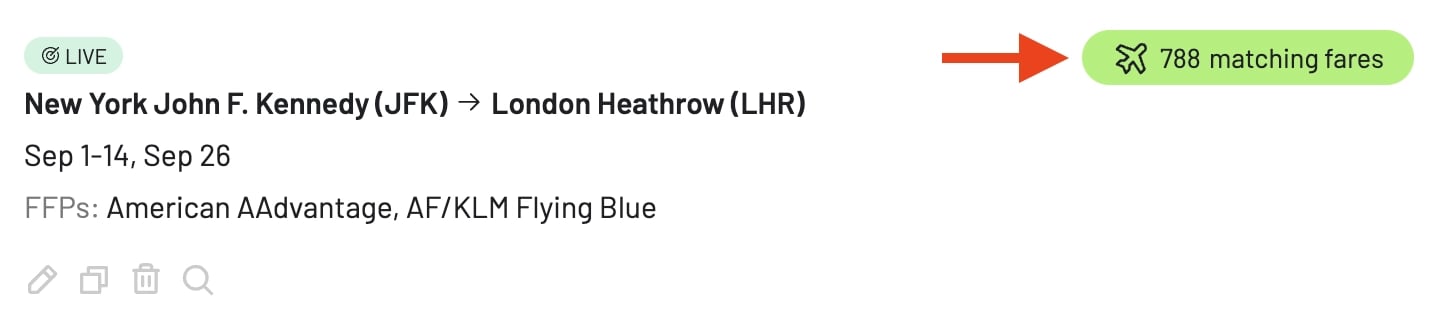
Let’s say we now edit the alert adding a Max Price of 20k miles. The matching fares notice gets updated, and now there are just 44 results that match the alert configuration.
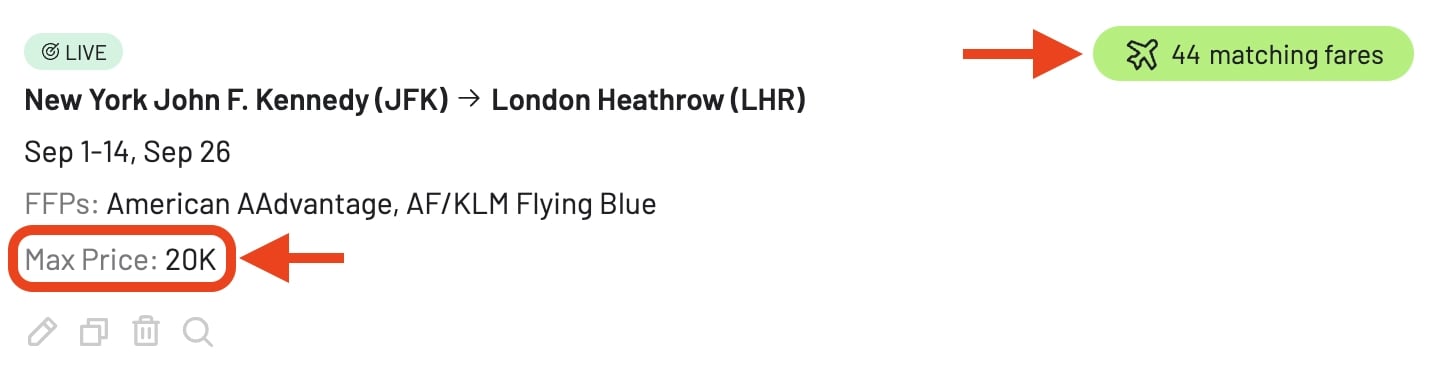
Tapping on the Matching Fares note displays the expanded list of results, where you can see more details for each flight.
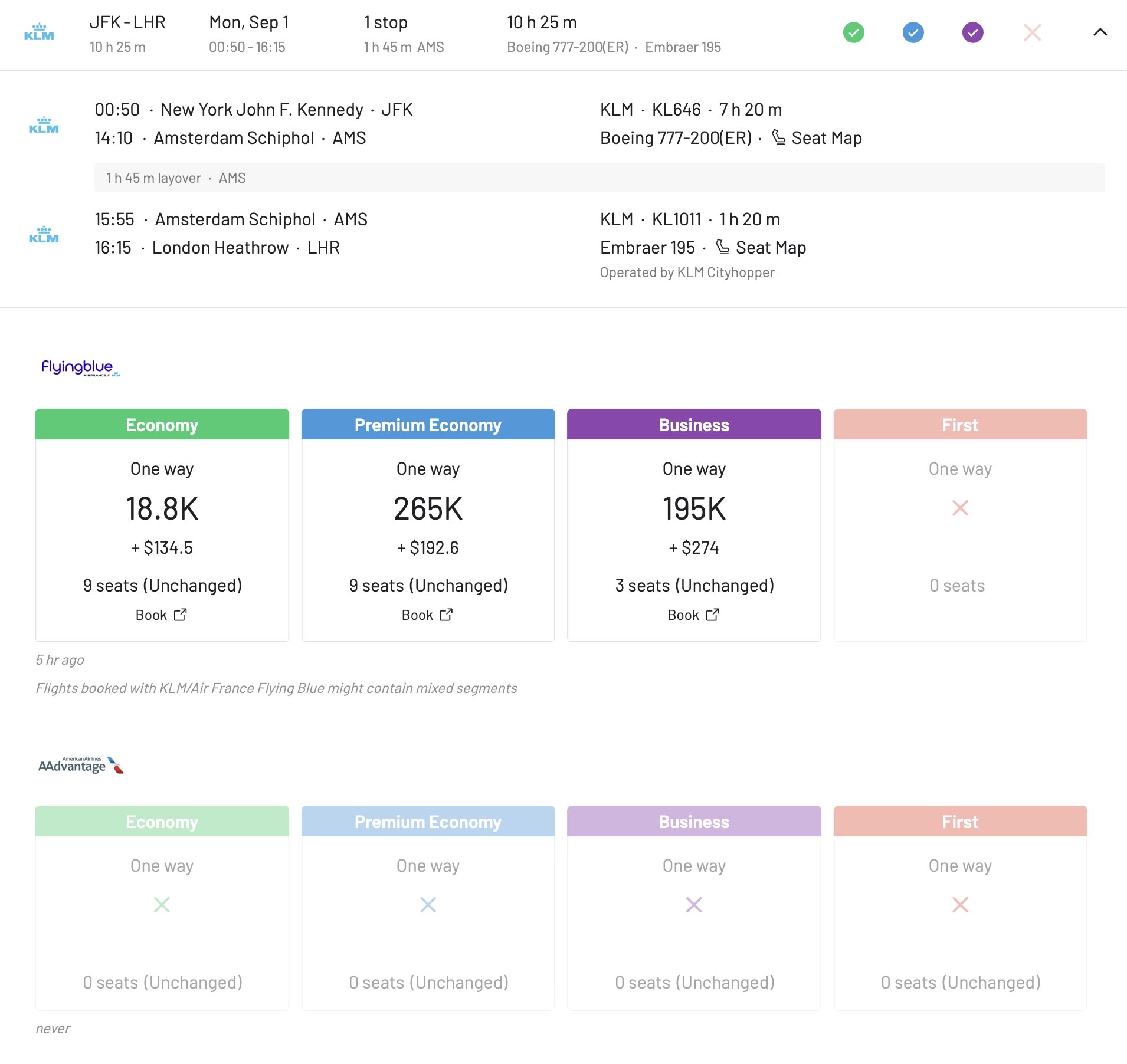
Which Alert Is Right For You?
To help you decide which tool to use and when, here’s a quick side-by-side comparison of the core features and use cases for each alert type.
Live Alerts
For the Meticulous Planner
Must-Have TripsSpecific dates and destinations you can't miss.
Proactive SearchWe actively check availability on a schedule just for you.
Fixed RouteRequires specific airports; does not support "Anywhere".
Email & Push (Opt-in) Delivers results to your inbox and/or device.
Gold: 30 / Diamond: 500
Flex Alerts
For the Spontaneous Explorer
Travel InspirationYour dates, origin, or destination are open to discovery.
AI-PoweredOur intelligent system finds high-value opportunities for you.
Highly FlexibleUse broad regions, "Anywhere," or "Anytime".
Push Notification Sends an instant alert for time-sensitive opportunities.
Gold: 100 / Diamond: Unlimited
Watch the Livestream
Want to see it all in action? We hosted a live event where we walk through everything, from a full demo to advanced strategies, and answered questions from the community.
Frequently Asked Questions
How many alerts can I create?
The number of alerts you can set depends on your AwardFares tier. With our new system, we’ve updated the limits to support these powerful features:
-
Live Alerts: Gold: 30, Diamond: 500
-
Flex Alerts: Gold: 100, Diamond: 500
These new limits, including the update for Diamond members, ensure the system remains fast and reliable for everyone. For the most up-to-date information, always check our pricing page.
What's the real difference in how they search?
Live Alerts are proactive for a specific query. We actively run searches on a schedule, just for your defined route and dates.
Flex Alerts are proactive for discovery. Our AI-powered system intelligently monitors platform-wide data—including trends, fare dynamics, and search patterns—to find high-value opportunities and hidden gems that match your broad criteria.
How am I notified?
Live Alerts notify you via email by default. You can also opt-in to receive push notifications for them. Flex Alerts exclusively use push notifications due to their real-time, high-volume nature.
How soon will I get a notification?
For Live Alerts, our system starts searching within hours of you setting the alert. For Flex Alerts, notifications are sent the instant our AI system identifies a high-value opportunity that matches your criteria.
Why do Flex Alerts require push notifications?
Two main reasons: speed and volume. First, availability found via Flex Alerts can be fleeting, and push notifications are the fastest way to alert you. Second, a broad Flex Alert (e.g., ‘USA to Europe’) can generate a high volume of results. Push notifications are better suited for these frequent, bite-sized updates than email, ensuring you get timely information without overwhelming your inbox.
Can I use "Anywhere" for a Live Alert?
No. Live Alerts are designed for precision and require a specific origin, destination, and date(s). If you have that kind of flexibility, a Flex Alert is the right tool.
Will I miss seats with a Flex Alert?
The goal of a Flex Alert is discovery, not exhaustive monitoring of a single route. Our AI system is excellent at finding popular and high-value availability based on broad platform activity and trends. However, if you need to monitor a very specific, less-common route with 100% certainty, a dedicated Live Alert is the best tool for the job. It guarantees a direct, scheduled search for that specific flight, independent of other platform activity.
Become an Award Travel Pro
You now have the most advanced award seat tracking tool at your fingertips. Stop the endless manual searching and let your dream trips come to you. You can try AwardFares for free to explore our platform. To unlock the power of Live and Flex Alerts, upgrade to our Gold and Diamond tiers.
Read More
Our guides have all the information you need to be a pro travel hacker and explore the world on points. Here are some related posts you might enjoy.
 Aeromexico Rewards
Aeromexico Rewards Air Canada Aeroplan
Air Canada Aeroplan
 Air France / KLM Flying Blue
Air France / KLM Flying Blue Alaska MileagePlan
Alaska MileagePlan American Airlines AAdvantage
American Airlines AAdvantage Azul Fidelidade
Azul Fidelidade Delta SkyMiles
Delta SkyMiles Etihad Guest
Etihad Guest GOL Smiles
GOL Smiles Jetblue TrueBlue
Jetblue TrueBlue SAS EuroBonus
SAS EuroBonus Turkish Miles&Smiles
Turkish Miles&Smiles United MileagePlus
United MileagePlus Virgin Atlantic Flying Club
Virgin Atlantic Flying Club Virgin Australia Velocity
Virgin Australia Velocity