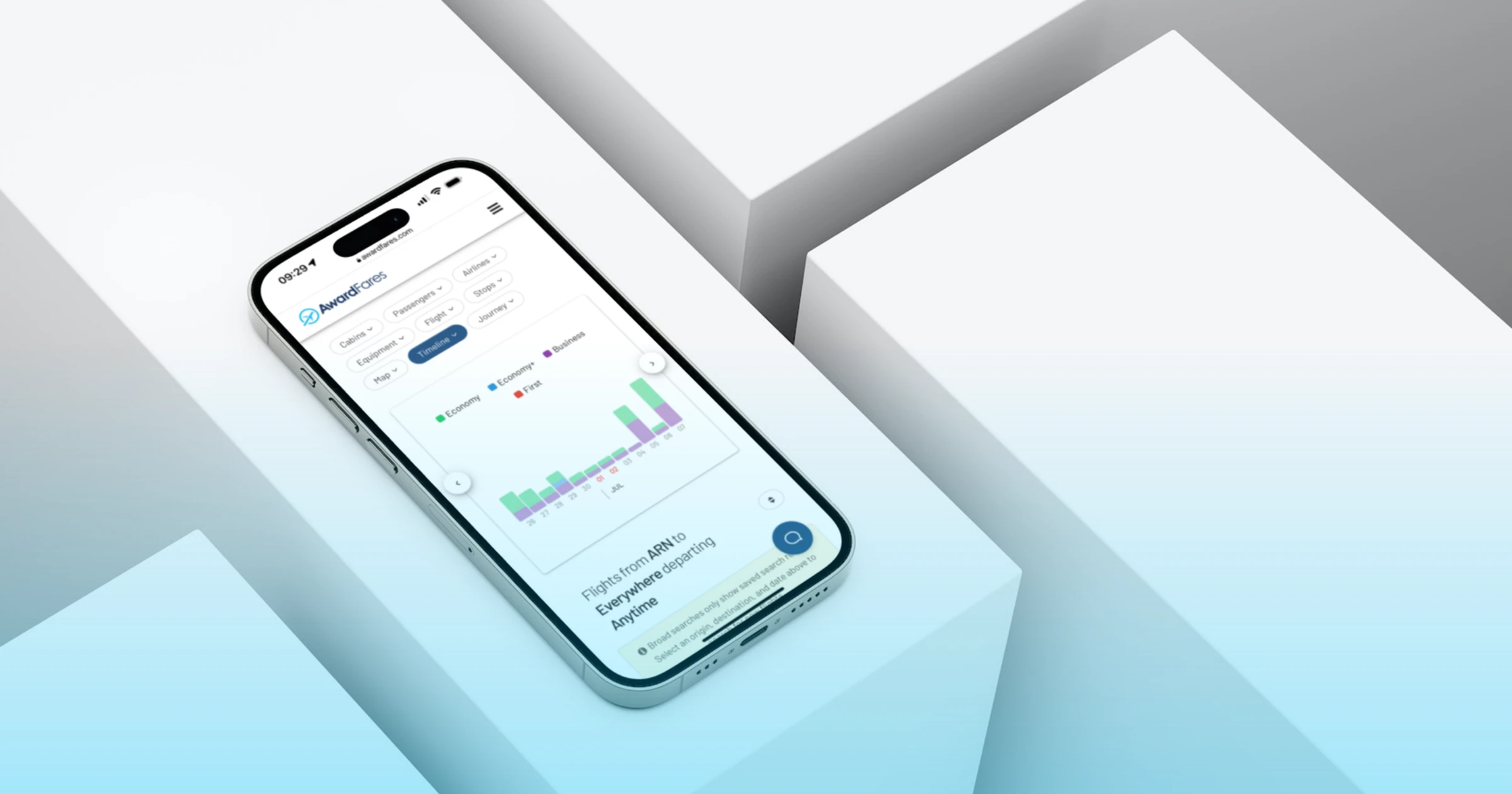AwardFares looks great on mobile, and it doesn’t sacrifice any of the features compared its the desktop version. You can use AwardFares on-the-go to easily set up alerts, perform broad searches and check seat maps.
Here’s a step-by-step guide on how to add it to your home screen for quick access.
iPhone (iOS)
1. Open the AwardFares website in Safari.

2. Tap the Share button in the bottom-center of the screen. It looks like a square with an arrow coming out of it.
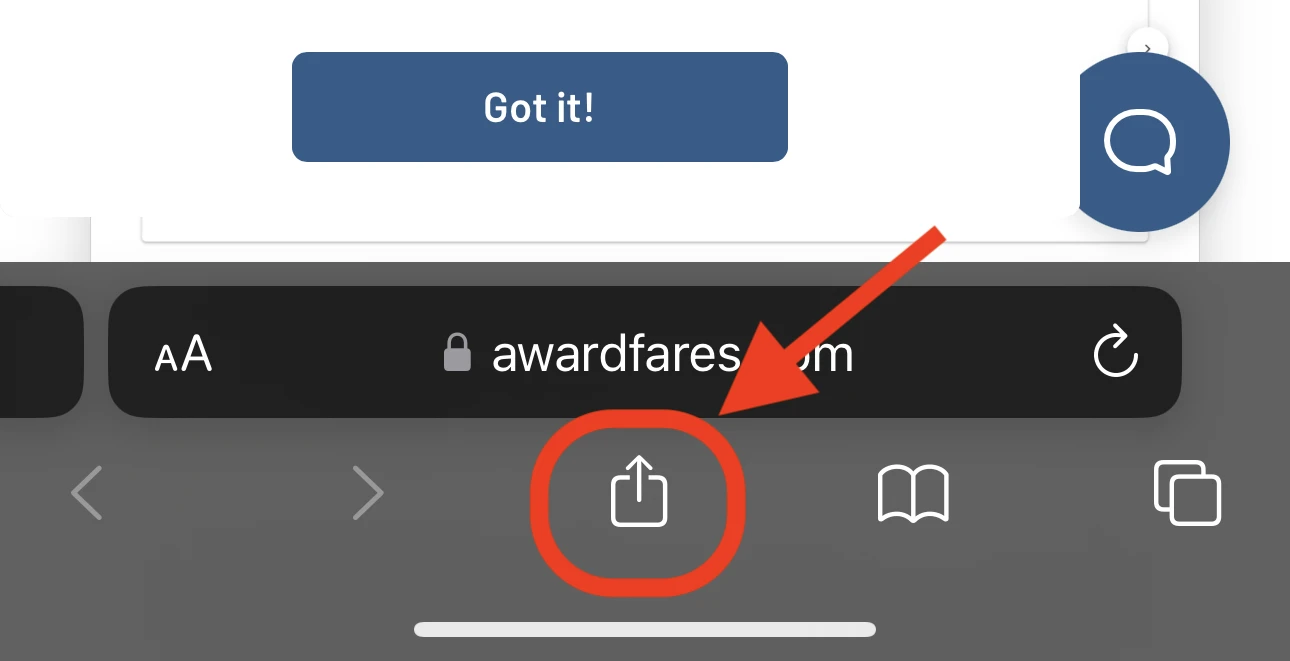
3. Tap Add to Home Screen.
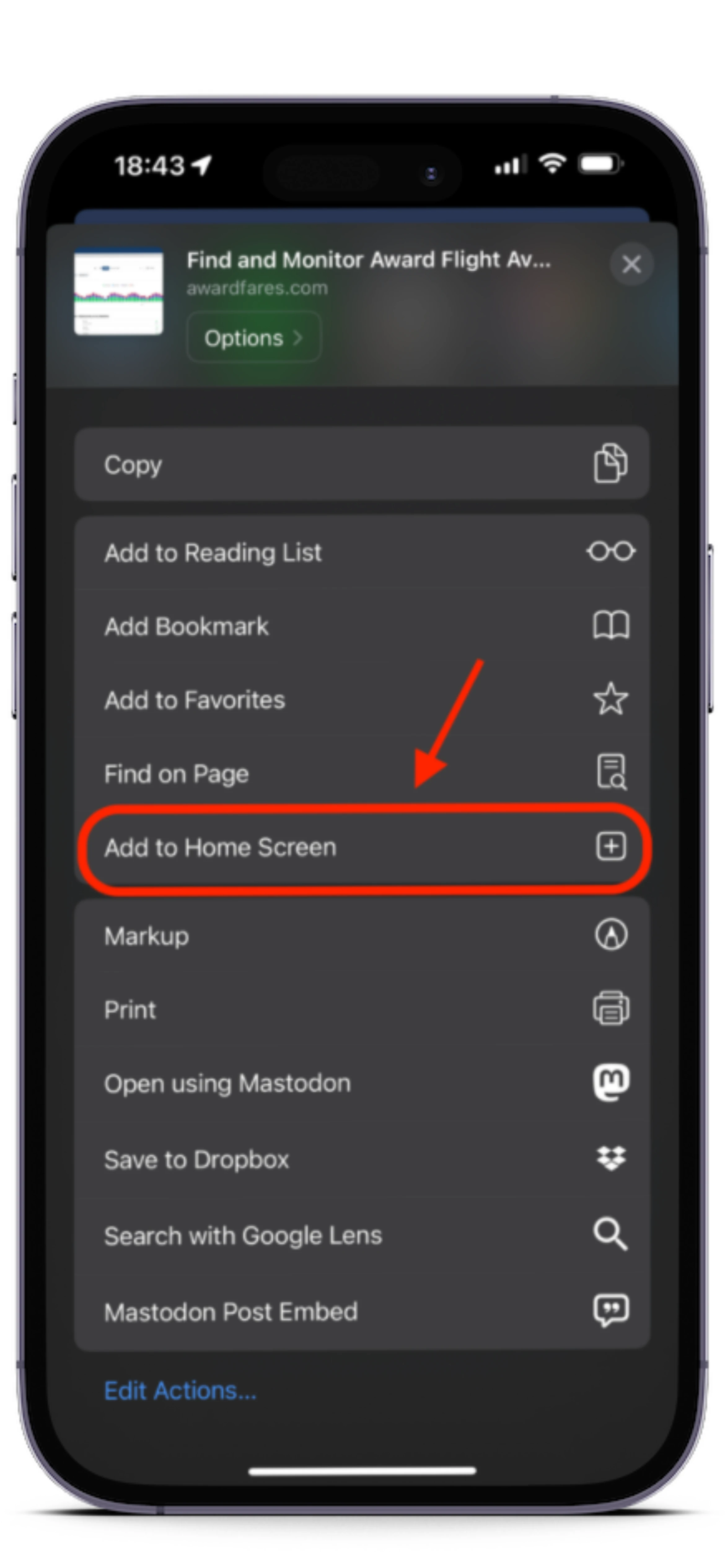
4. A pop-up will appear asking you to name the app. Enter a name and tap Add.
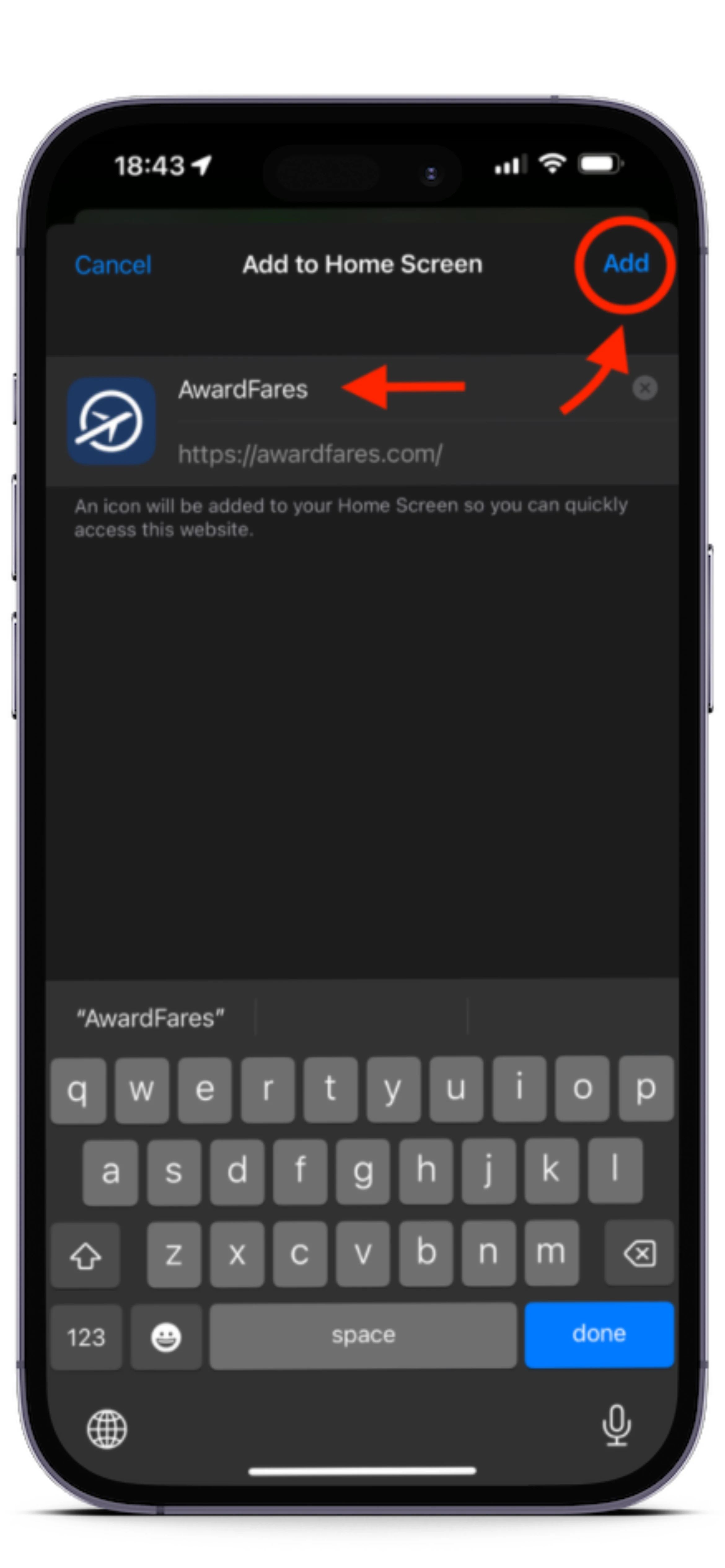
The AwardFares app will now be added to your home screen. You can launch it by tapping on the app icon.
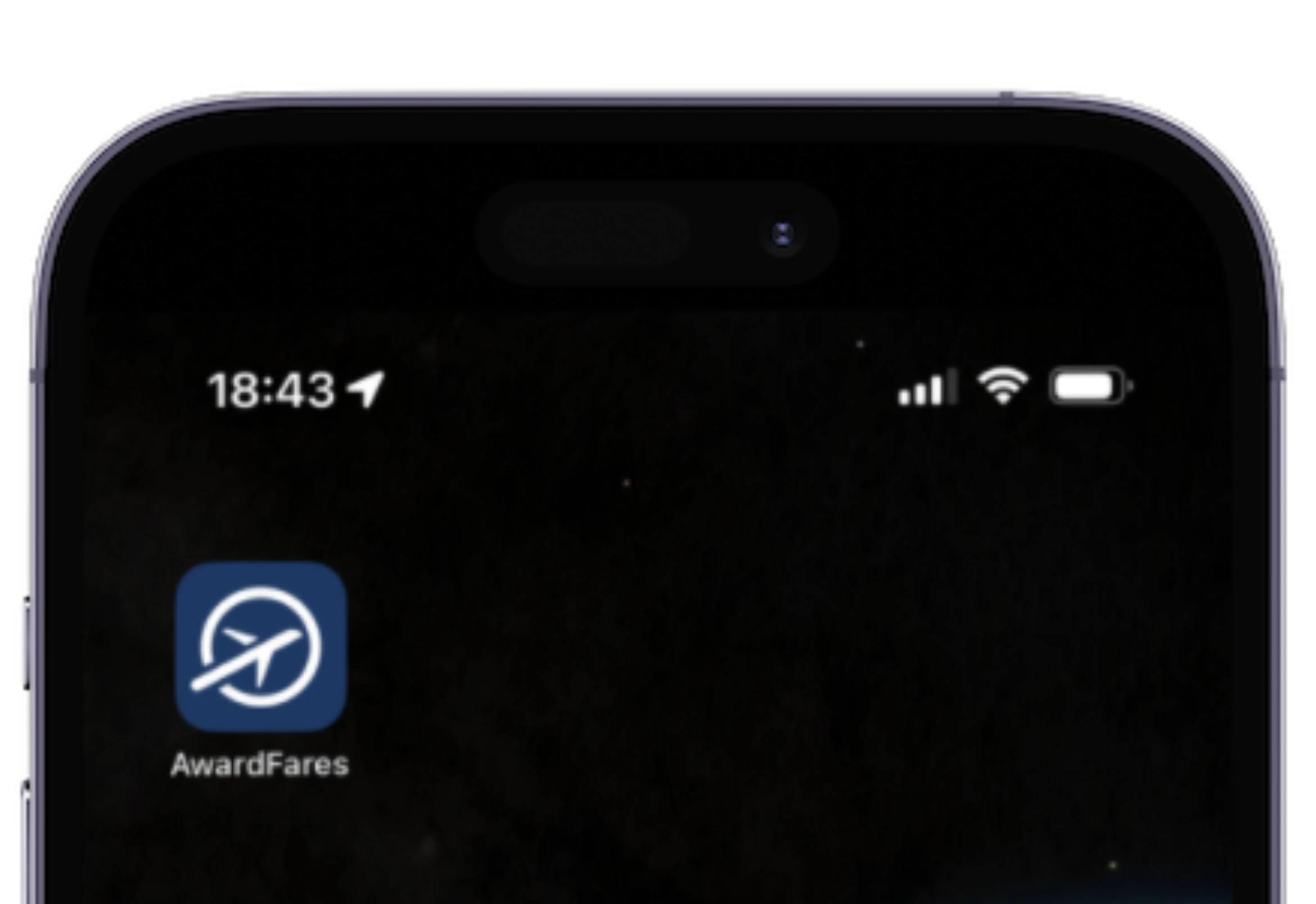
Android
1. Open the AwardFares website in Chrome.
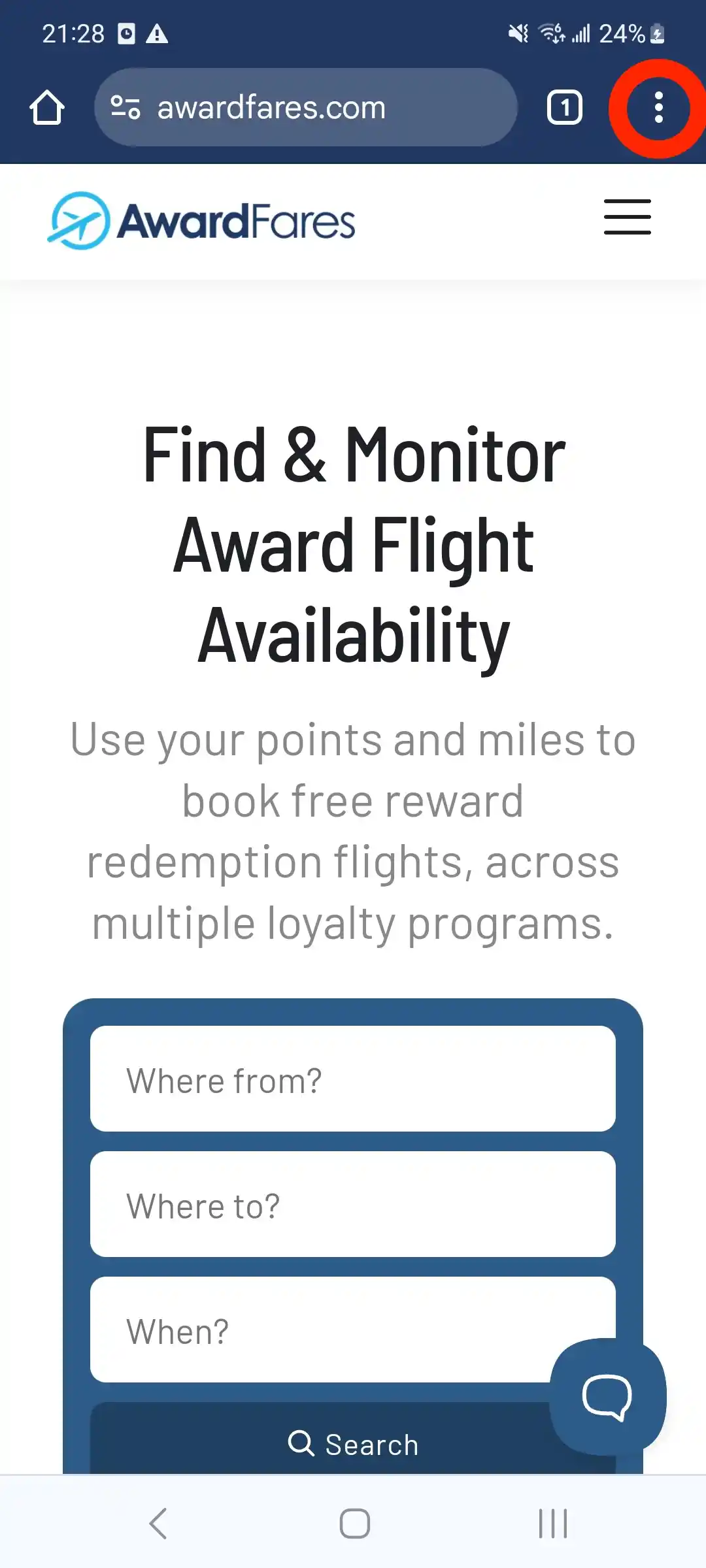
2. Tap the three dots in the top-right corner of the screen.
They are located in the top right corner of the screen, next to the address bar.
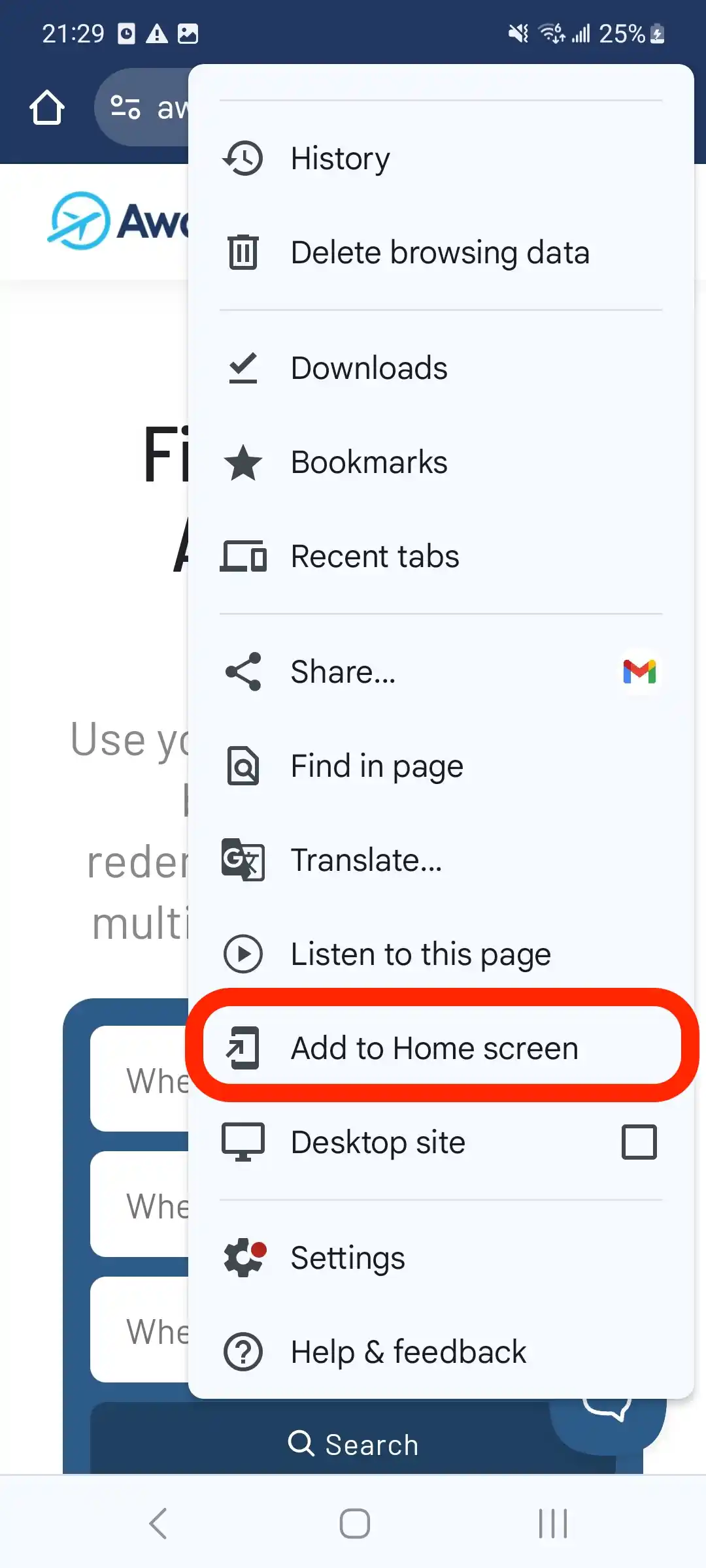
3. Tap Add to Home screen.
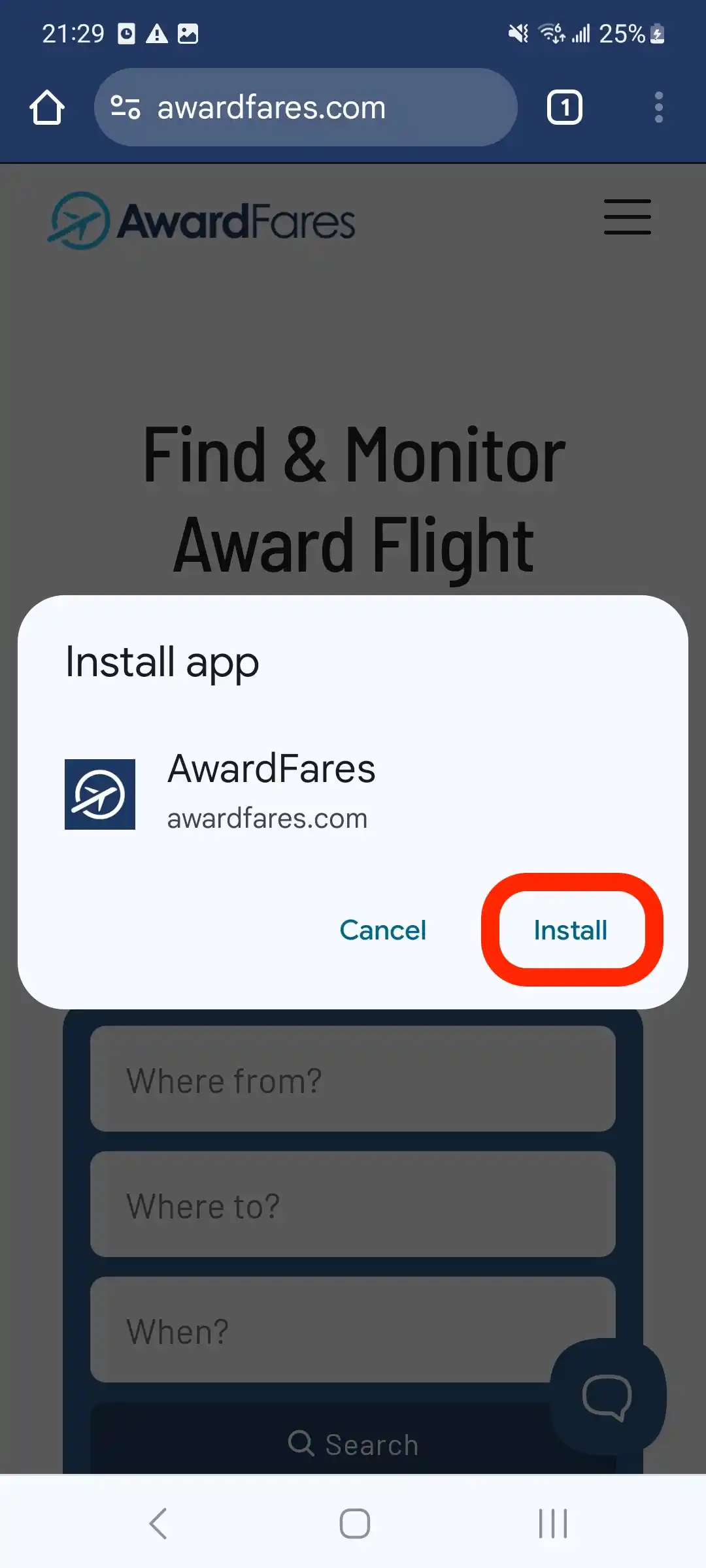
4. A pop-up will appear asking you to name the app. Enter a name and tap Add.
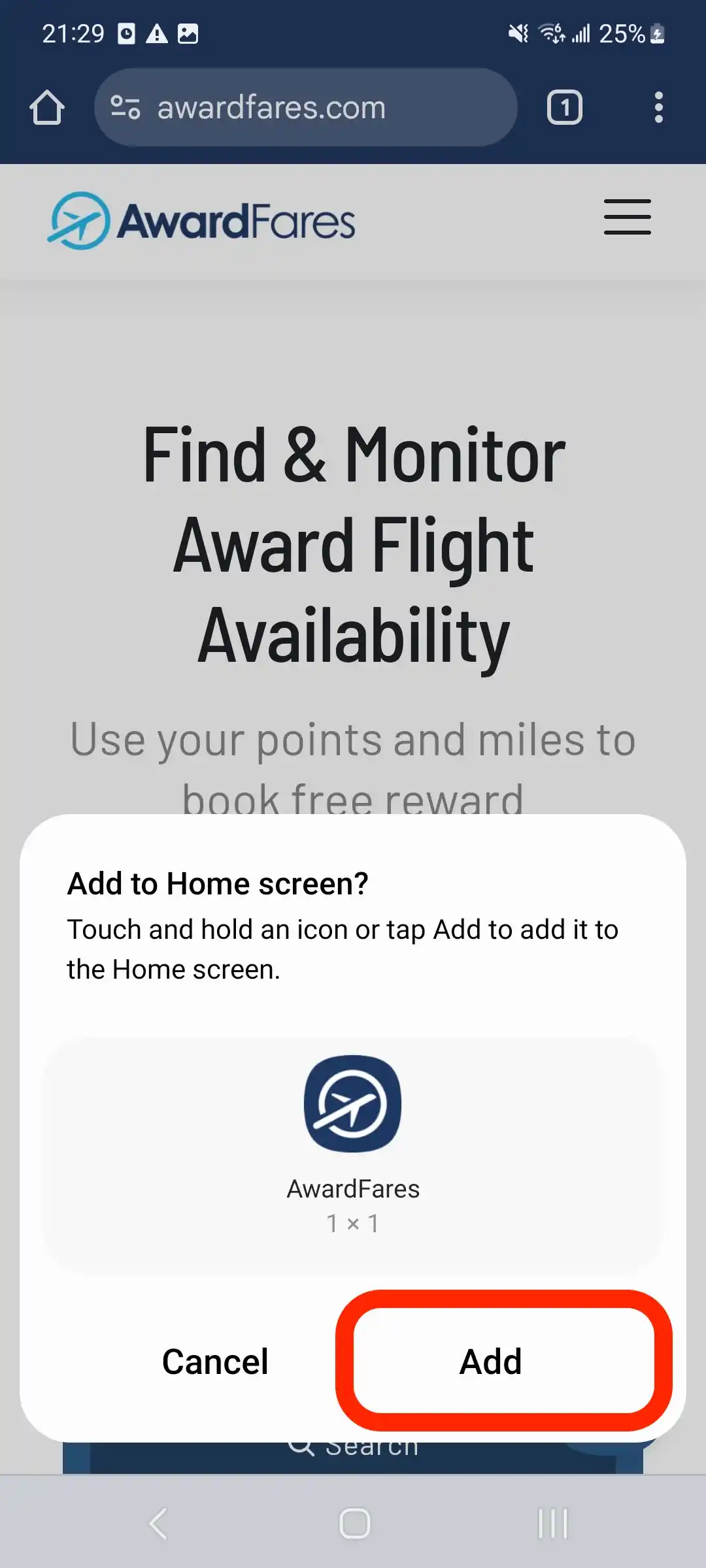
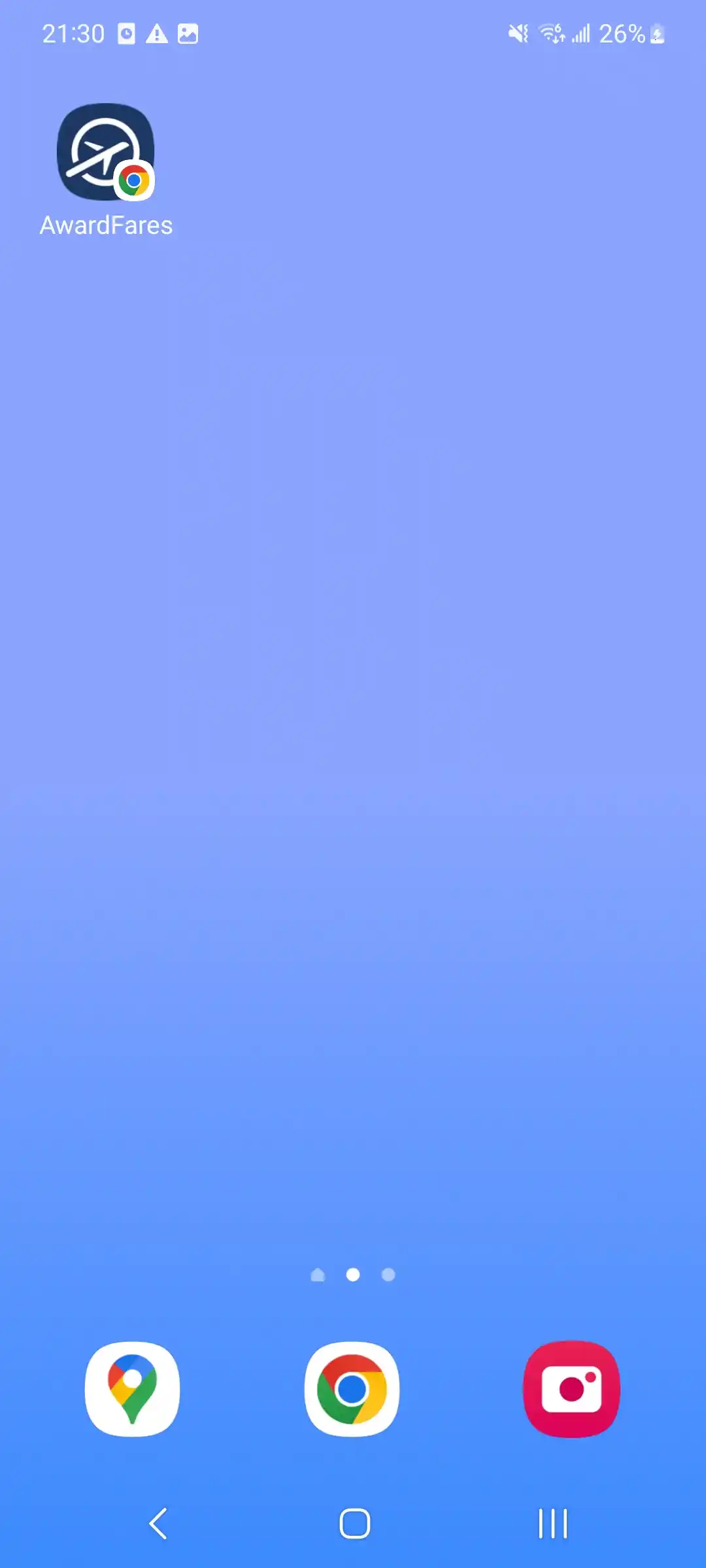
5. The AwardFares app will now be added to your home screen. You can launch it by tapping on the app icon.
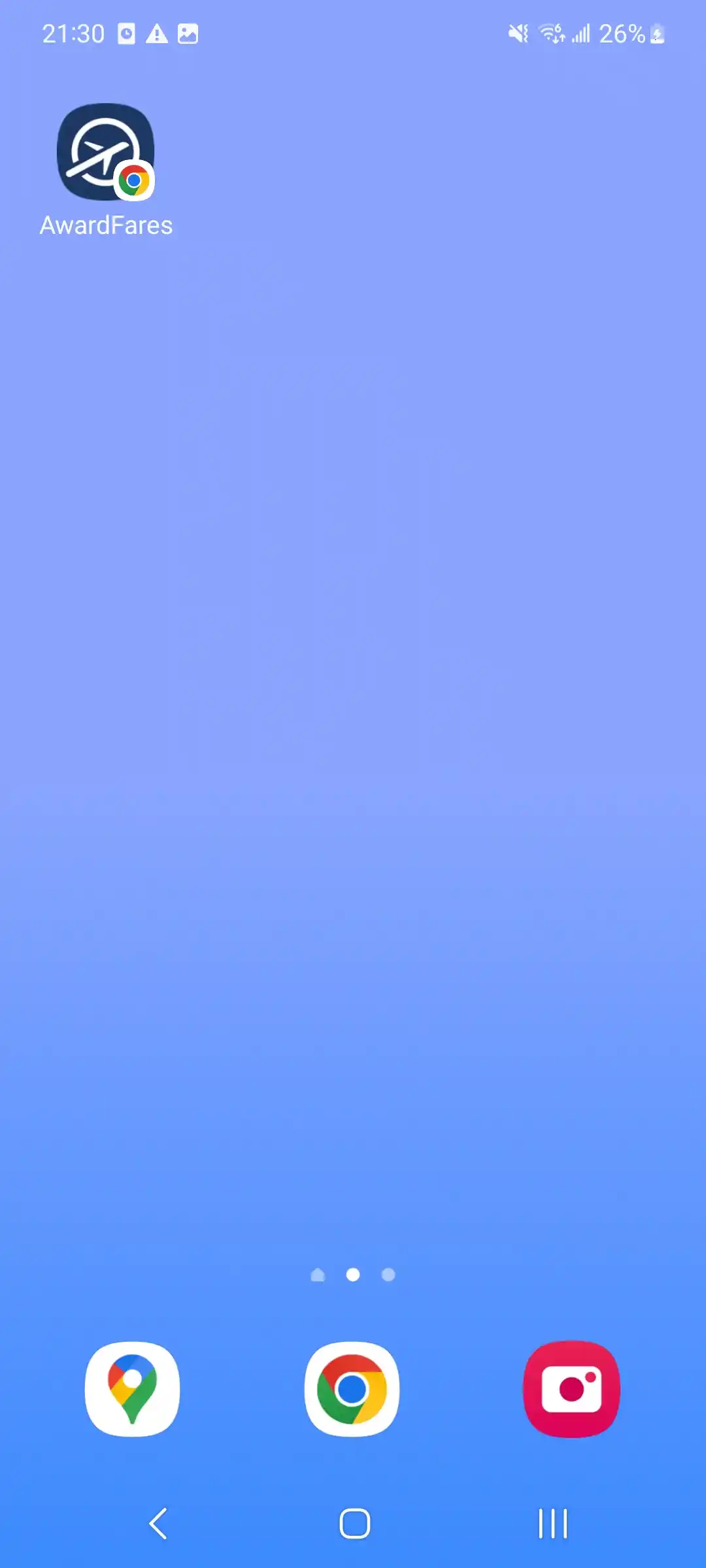
Here are some additional tips:
- You can change the name of the app by tapping on it and then tapping on the Edit button.
- You can move the app icon around on your home screen by tapping and holding it, then dragging it to a new location.
- You can delete the app by tapping and holding it, then tapping on the Delete button.
Become a Pro Travel Hacker
You can try AwardFares for free. We regularly release new features and improvements, so sign up for our monthly newsletter to stay on top of the latest news, announcements, and pro tips.
With our Gold and Diamond tiers, you can access premium features such as unlimited daily searches, alerts, seat maps, flight schedules, and more!
Our guides have all the information you need to be a pro travel hacker and explore the world on points. Here are some related posts you might enjoy:
 American Airlines AAdvantage
American Airlines AAdvantage Aeromexico Rewards
Aeromexico Rewards Air Canada Aeroplan
Air Canada Aeroplan Alaska MileagePlan
Alaska MileagePlan Azul Fidelidade
Azul Fidelidade Delta SkyMiles
Delta SkyMiles Etihad Guest
Etihad Guest
 Air France / KLM Flying Blue
Air France / KLM Flying Blue Virgin Atlantic Flying Club
Virgin Atlantic Flying Club Jetblue TrueBlue
Jetblue TrueBlue SAS EuroBonus
SAS EuroBonus GOL Smiles
GOL Smiles Turkish Miles&Smiles
Turkish Miles&Smiles United MileagePlus
United MileagePlus Virgin Australia Velocity
Virgin Australia Velocity