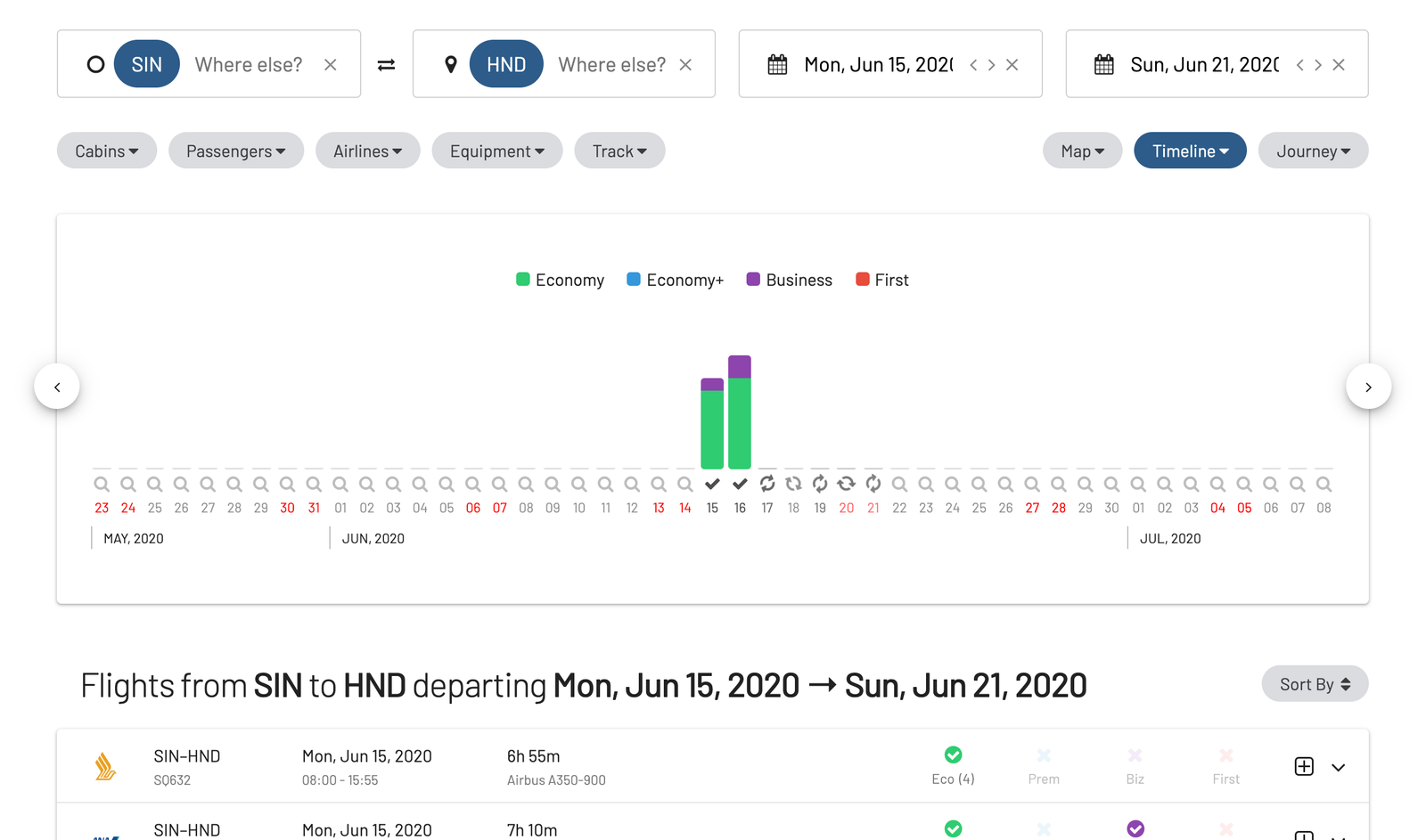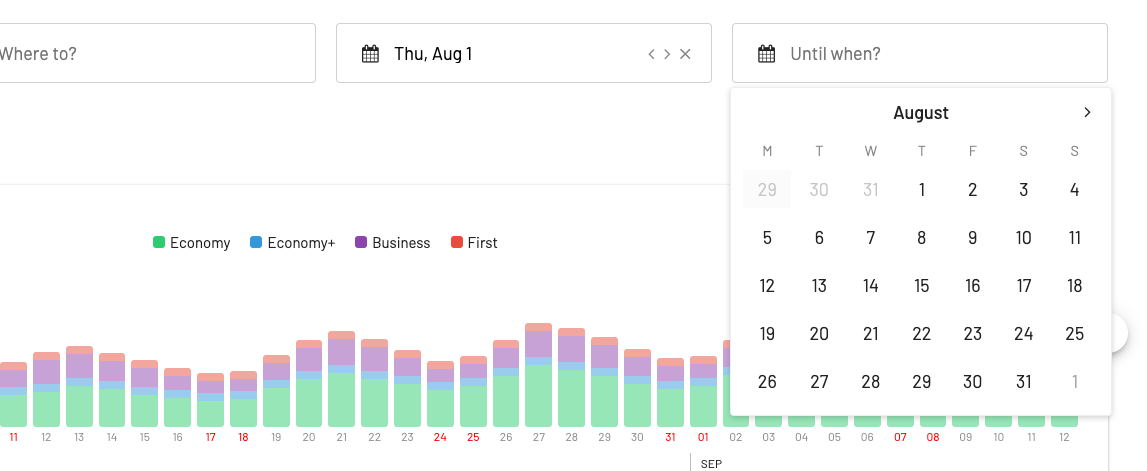It’s now possible to search with date ranges. Start by selecting a start date as usual. Once you’ve done this a new “Until when?” box will appear. Now select a second date to create your date range.
Date ranges with broad searches
Once you’ve created a date range you can perform broad searches as usual (e.g. searching by continent, country or award zone). Your date range will be highlighted in the timeline and only flights departing within the selected date range are shown in the results list. You can click on a specific date in the timeline to narrow in on a specific date and clear the date range.
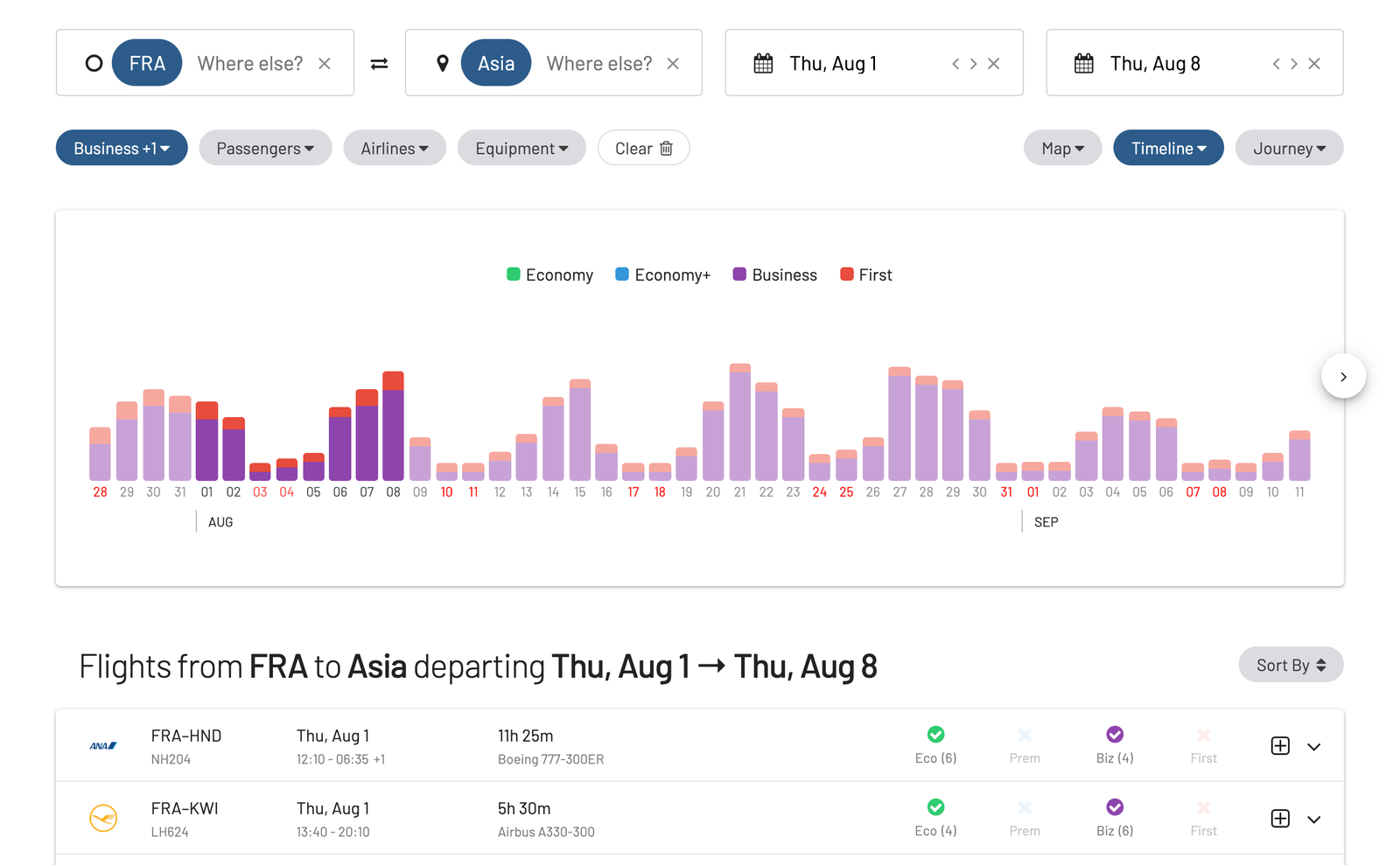
Date range with custom searches
You can also perform custom searches with date ranges. Start by entering your route and then click the search/refresh icon in the timeline to trigger searches. Note that when a date range is active dates are not searched automatically, instead you have to manually click the search/refresh icon to trigger a search.
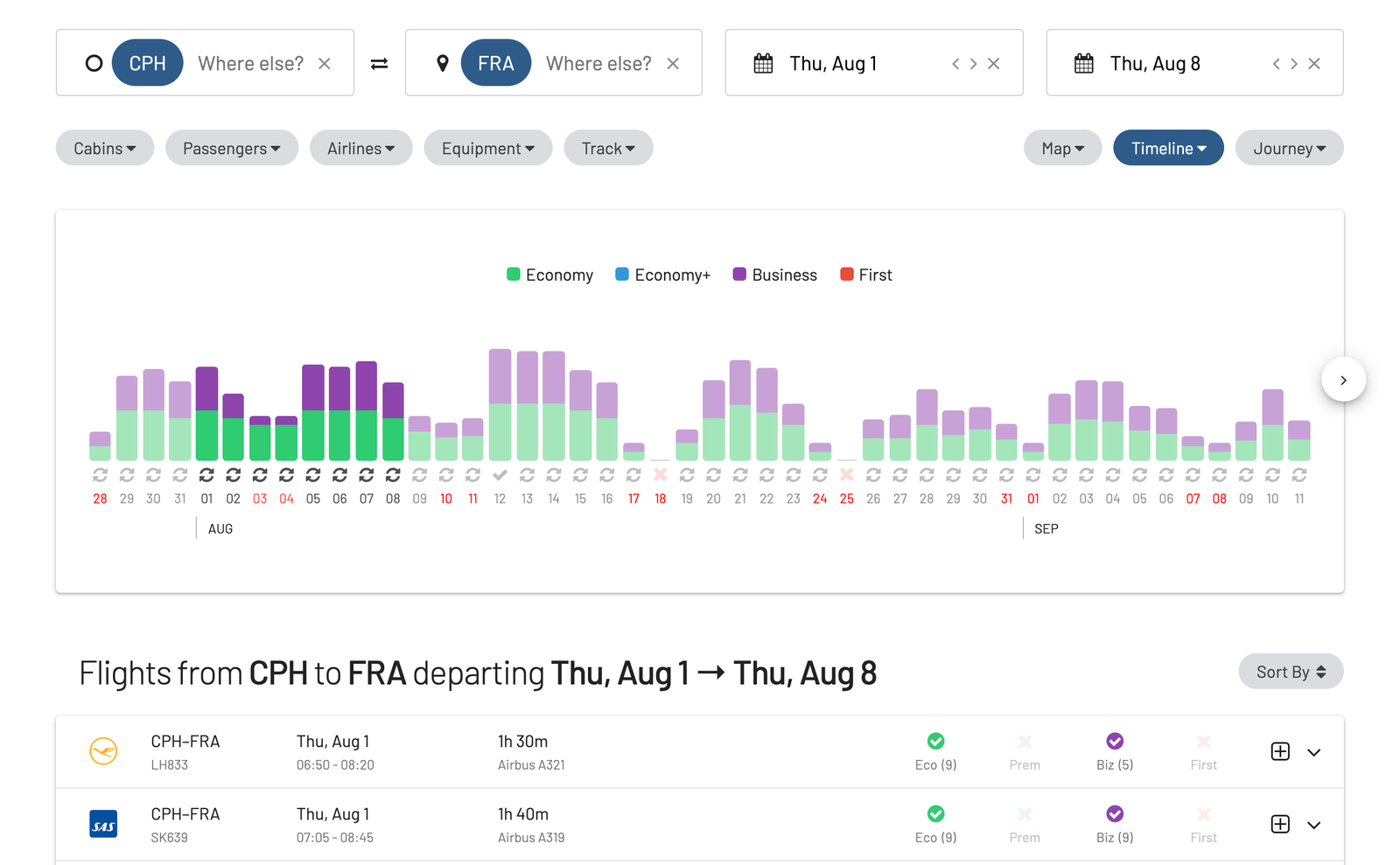
Tip: Clicking the search/refresh icon outside of the date range will automatically expand the date range to include the selected date.
Date ranges with multi-date search
Another benefit with the new support for date ranges is that when searching multiple dates at once, you can see flights for all dates at once in the results list. When searching without a date range, the results will only show the current selected date.